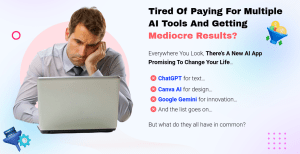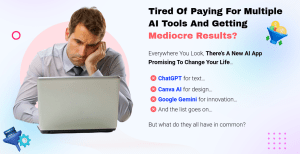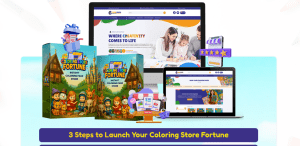Have you ever found yourself needing to share your GetResponse campaign messages with colleagues, clients, or friends? Whether you’re collaborating on a marketing project or simply want to showcase your email marketing efforts, knowing how to export GetResponse campaign messages to others can be a game-changer.
In this article, I will guide you through the process step by step, ensuring that you can easily share your campaign messages without any hassle.
From understanding the importance of exporting campaign messages to the exact steps you need to take, I will cover everything you need to know. So, let’s get started!
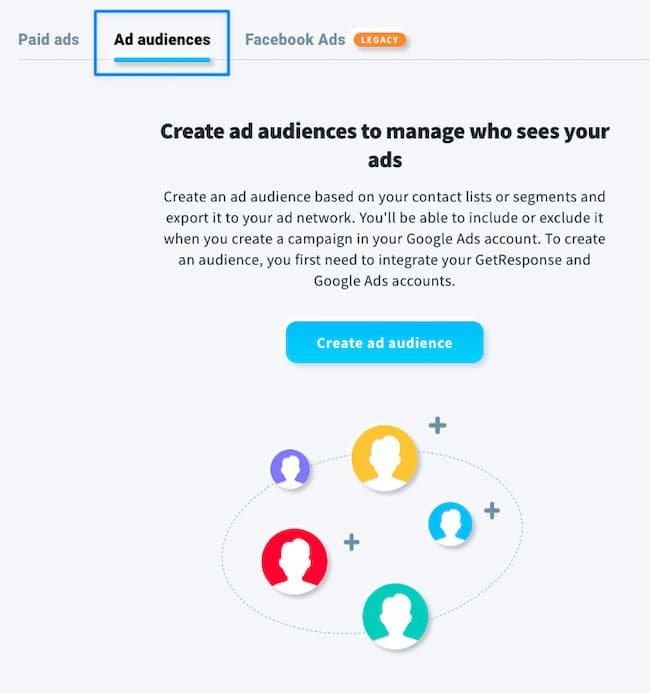
Why Export GetResponse Campaign Messages?
Exporting your GetResponse campaign messages can serve multiple purposes. Here are some compelling reasons why you might want to do this:
- Collaboration: If you’re working with a team, sharing your campaign messages can help everyone stay on the same page.
- Analysis: Exported messages can be analyzed for performance metrics, helping you refine your marketing strategies.
- Archiving: Keeping a record of your campaign messages is essential for future reference, especially if you want to revisit successful strategies.
- Feedback: Sharing your messages with peers can provide valuable insights and feedback, allowing you to improve your campaigns.
- Cross-Platform Sharing: If you want to use your campaign messages in other platforms or email services, exporting them is essential.
By understanding these benefits, you can see why knowing how to export GetResponse campaign messages is crucial for your marketing efforts.
Step-by-Step Guide to Exporting GetResponse Campaign Messages
Now that we’ve established why exporting your campaign messages is important, let’s delve into the practical steps you need to follow.
Step 1: Log into Your GetResponse Account
To begin, you’ll need to log into your GetResponse account. If you don’t have an account, you can sign up for a free trial to explore the features available.
Step 2: Navigate to Your Campaigns
Once you’re logged in, navigate to the “Campaigns” section from the main dashboard. This is where you’ll find all your email campaigns listed.
Step 3: Select the Campaign You Want to Export
Click on the campaign you wish to export. This will take you to the campaign details page, where you can view all the messages associated with that campaign.
Step 4: Access the Messages Section
In the campaign details page, look for the “Messages” tab. Click on it to view all the messages you’ve created for that specific campaign.
Step 5: Export Your Messages
Now comes the crucial part. Depending on your needs, you can export your messages in various formats:
- HTML: For web use or sharing with web developers.
- Plain Text: For simple email sharing.
- CSV: For data analysis or importing into other platforms.
To export, simply select the message you want to share and look for the “Export” option. Click it, and choose your desired format.
Step 6: Save the File
After selecting your format, a download prompt will appear. Save the file to your computer, and you’re ready to share it with others!
Additional Tips for Exporting Campaign Messages
- Keep Your Audience in Mind: Decide on the format based on who you’re sharing with. For instance, if it’s a technical team, HTML might be more suitable.
- Organize Your Campaigns: Before exporting, ensure that your campaigns are well-organized. This will make it easier to find and share specific messages.
- Check for Errors: Always review your messages for any errors before exporting. A polished message reflects professionalism.
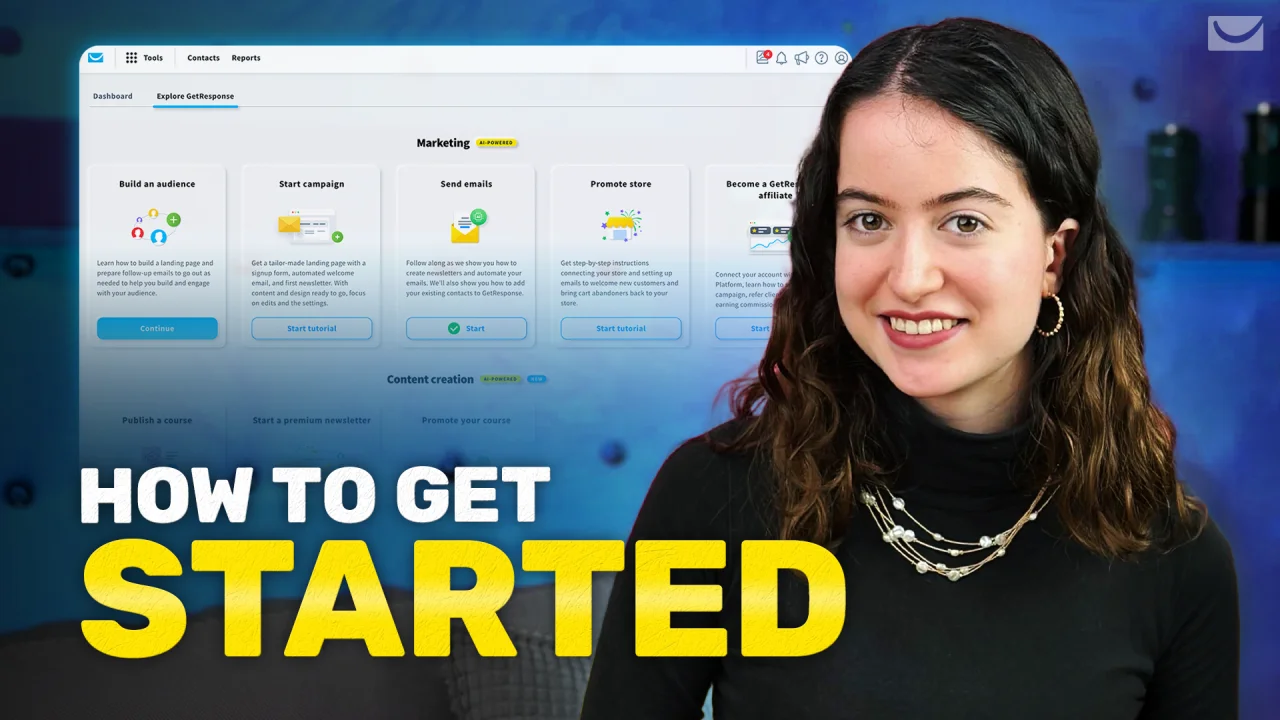
Common Problems When Exporting Campaign Messages
While exporting GetResponse campaign messages is generally straightforward, you may encounter some common issues. Here are a few challenges and how to overcome them:
- Format Compatibility: Sometimes, the format you choose may not be compatible with the platform you’re sharing it on. Always check compatibility before sending.
- File Size Limitations: Large files may not be easily shareable through email. Consider compressing the file or using a file-sharing service.
- Missing Data: Ensure that all data is included in your export. Review the exported file to confirm that everything is as expected.
- Technical Glitches: If you encounter any technical issues, try refreshing the page or logging out and back in. If problems persist, consult GetResponse support.
By being aware of these potential pitfalls, you can ensure a smoother exporting experience.
Frequently Asked Questions about Exporting GetResponse Campaign Messages
What formats can I export my GetResponse campaign messages in?
You can export your campaign messages in HTML, plain text, or CSV formats, depending on your needs.
Can I export multiple campaign messages at once?
Currently, GetResponse allows you to export one message at a time. However, you can repeat the process for each message you wish to export.
Will the formatting of my messages be preserved when exported?
Yes, if you choose to export in HTML format, the original formatting will be preserved. Plain text may lose some formatting.
Is there a limit to how many times I can export messages?
No, you can export your messages as many times as you need, provided you have access to your GetResponse account.
How do I share the exported messages with others?
Once exported, you can share the files via email, cloud storage services, or any file-sharing platform that suits your needs.
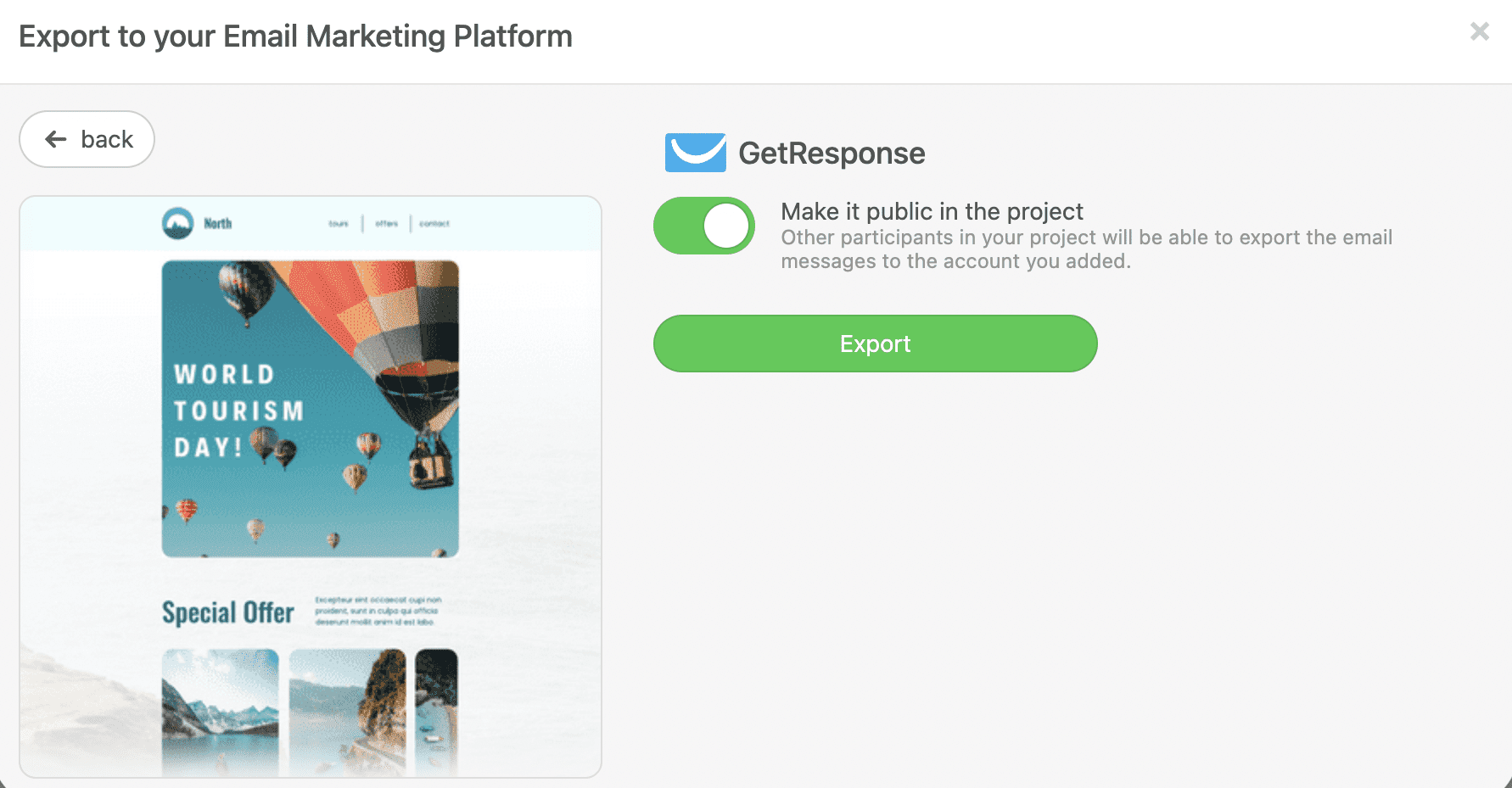
Conclusion
Exporting GetResponse campaign messages is a valuable skill that can enhance your marketing efforts. By following the steps outlined in this article, you can easily share your messages for collaboration, analysis, or feedback. Remember to keep your audience in mind when choosing the export format and always double-check your messages for accuracy.
Now that you know how to export your GetResponse campaign messages, I encourage you to put this into practice. Whether you’re working on a team project or simply want to archive your successful campaigns, the steps are straightforward and effective.
If you found this article helpful, feel free to explore additional resources, subscribe for more insights, or leave a comment below sharing your experiences with exporting campaign messages!