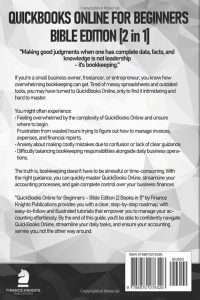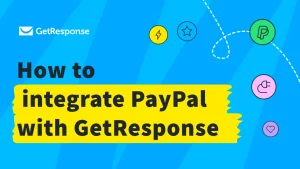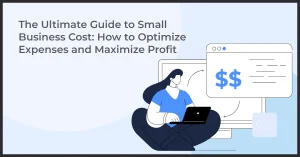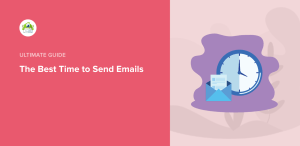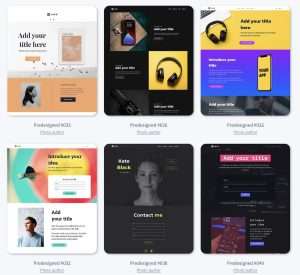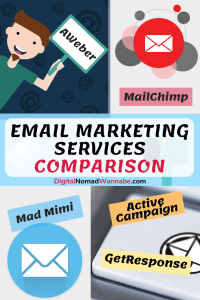Creating an autoresponder in GetResponse is a powerful way to enhance your email marketing strategy. If you're looking to automate your communication and engage your audience effectively, you've come to the right place. In this article, I will walk you through the entire process of setting up an autoresponder in GetResponse, ensuring that you can streamline your marketing efforts and connect with your subscribers on a deeper level. Whether you're a beginner or have some experience, this guide will provide you with actionable steps to create an effective autoresponder that resonates with your audience.

Source: www.youtube.com
What is an Autoresponder?
Before diving into the steps of creating an autoresponder in GetResponse, let’s clarify what an autoresponder is. An autoresponder is an automated email system that sends out pre-written emails to your subscribers based on specific triggers or time intervals. This tool is essential for nurturing leads, providing valuable information, and maintaining engagement with your audience.
Why Use GetResponse for Autoresponders?
GetResponse is a leading email marketing platform that offers a user-friendly interface and robust features for creating autoresponders. Some of the reasons I love using GetResponse include:
- Ease of Use: The platform is intuitive, making it accessible for users of all skill levels.
- Automation Features: GetResponse allows you to set up complex automation workflows with ease.
- Analytics: You can track the performance of your autoresponders, allowing for data-driven decisions.
Now, let’s get into the nitty-gritty of how to create an autoresponder in GetResponse.
Step-by-Step Guide to Creating an Autoresponder in GetResponse
Step 1: Sign Up for GetResponse
If you haven't already, the first step is to create an account on GetResponse. You can start with a free trial to explore its features.
- Go to [GetResponse](https://www.getresponse.com).
- Click on the “Sign Up Free” button.
- Fill in your details and follow the prompts to create your account.
Step 2: Access the Autoresponder Feature
Once you’re logged in, you can easily access the autoresponder feature.
- From the dashboard, navigate to the "Automation" tab on the left sidebar.
- Click on “Autoresponders” from the dropdown menu.
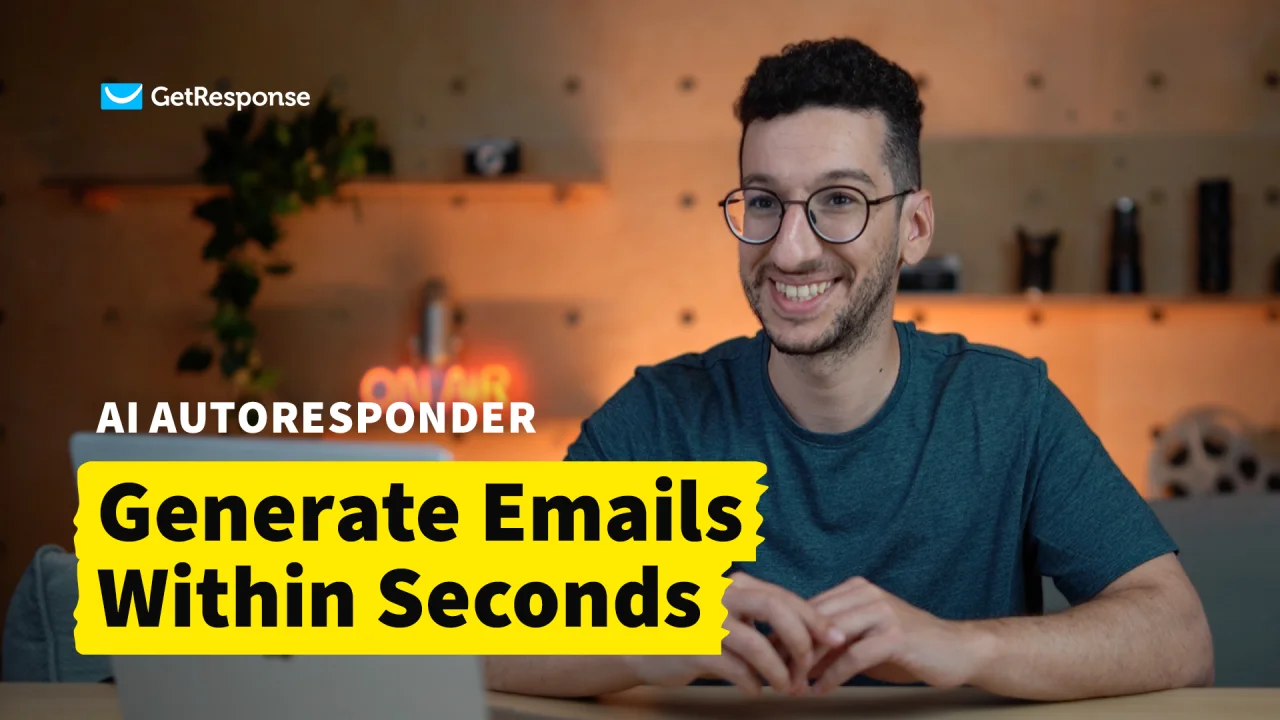
Source: www.getresponse.com
Step 3: Create a New Autoresponder
Now, it's time to create your first autoresponder.
- Click on the “Create Autoresponder” button.
- You will be prompted to fill in the basic details:
- Name: Give your autoresponder a unique name for easy identification.
- Email Subject: Write a catchy subject line that will grab your subscriber’s attention.
Step 4: Set the Timing
Timing is crucial for autoresponders. You can choose when you want the email to be sent.
- Select the timing options:
- Immediately: Send the email as soon as someone subscribes.
- After a specific time: Set a delay (e.g., 1 day, 3 days) after the subscriber signs up.
Step 5: Design Your Email
Now comes the fun part—designing the email that your subscribers will receive.
- Click on the “Design Email” button.
- Choose from pre-designed templates or start from scratch.
- Customize the content, including:
- Text: Write engaging copy that resonates with your audience.
- Images: Add relevant images to make your email visually appealing.
- Call-to-Action (CTA): Include buttons or links that encourage action (e.g., visit your website, download a resource).

Source: www.youtube.com
Step 6: Set Up Conditions (Optional)
If you want to create more complex autoresponders, GetResponse allows you to set conditions based on user behavior.
- Click on the “Add Condition” button.
- Choose conditions such as:
- If subscriber opens the email: Trigger another email based on whether they opened the previous one.
- If subscriber clicks a link: Send a follow-up email if they clicked a specific link.
Step 7: Review and Save
Before finalizing your autoresponder, review all the details to ensure everything is correct.
- Check the email content, timing, and conditions.
- Click on the “Save” button to save your autoresponder.
Step 8: Test Your Autoresponder
Testing is crucial to ensure your autoresponder works as intended.
- Go to the “Test” section.
- Send a test email to yourself to see how it appears in your inbox.
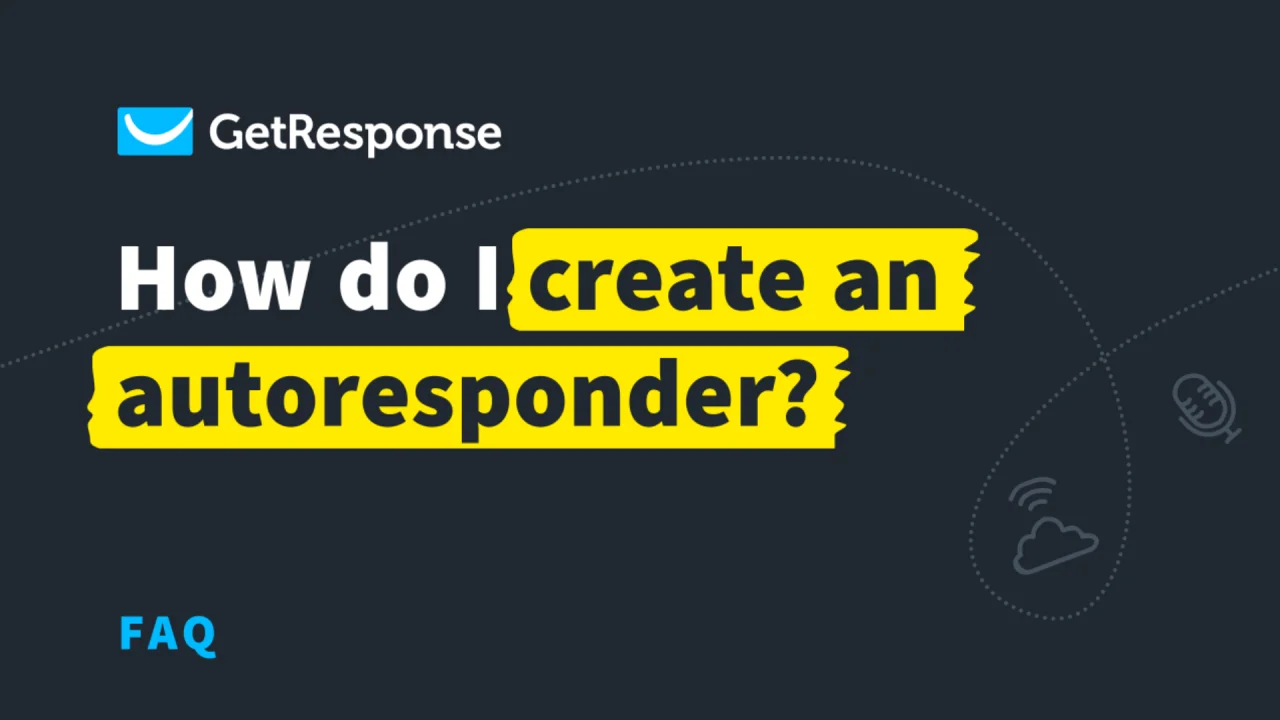
Source: www.getresponse.com
Step 9: Activate Your Autoresponder
Once you’re satisfied with the test, it’s time to activate your autoresponder.
- Go back to the autoresponder list.
- Toggle the switch to activate your autoresponder.
Step 10: Monitor Performance
After your autoresponder is live, it’s essential to monitor its performance. GetResponse provides analytics tools to track key metrics such as open rates, click rates, and conversions.
- Go to the “Analytics” section.
- Review the performance data to see how your autoresponder is performing.
Key Features of GetResponse Autoresponders
- Segmentation: Target specific groups within your audience for personalized messages.
- A/B Testing: Test different email variations to see which performs better.
- Email Templates: Access a library of customizable templates suitable for various industries.
- Integration: Connect with other tools and platforms for a seamless experience.
Pros and Cons of Using GetResponse Autoresponders
Pros
- User-friendly interface.
- Comprehensive automation features.
- Excellent customer support.
- Detailed analytics for performance tracking.
Cons
- Some advanced features may require a higher-tier plan.
- The learning curve for beginners can be steep initially.
Ideal Users
GetResponse is ideal for:
- Small business owners looking to automate their marketing.
- Bloggers who want to engage their audience.
- E-commerce businesses aiming to nurture leads.

Source: www.youtube.com
Common Problems and Misconceptions
Problem 1: Low Open Rates
One common issue users face is low open rates for their autoresponders. This can often be attributed to unengaging subject lines or poorly timed emails.
Solution
Experiment with different subject lines and analyze the best times to send emails based on your audience's behavior.
Problem 2: High Unsubscribe Rates
Another challenge is high unsubscribe rates, which can be disheartening.
Solution
Ensure that your content is valuable and relevant to your audience. Regularly clean your email list to remove inactive subscribers.
Problem 3: Technical Difficulties
Some users may encounter technical issues while setting up their autoresponders.
Solution
GetResponse offers extensive resources, including tutorials and customer support, to help troubleshoot any problems.
Frequently Asked Questions about How to Create Autoresponder in GetResponse
1. Can I create multiple autoresponders in GetResponse?
Yes, you can create multiple autoresponders for different campaigns or segments of your audience.
2. How do I change the timing of my autoresponder?
You can edit the autoresponder settings in the “Autoresponders” section and adjust the timing as needed.
3. Can I use images in my autoresponder emails?
Absolutely! GetResponse allows you to add images to your emails to make them more engaging.
4. Is it possible to track the performance of my autoresponders?
Yes, GetResponse provides analytics tools to help you monitor open rates, click rates, and other important metrics.
5. What should I do if my autoresponder isn’t sending emails?
Check your autoresponder settings, ensure it’s activated, and verify that there are no technical issues. If problems persist, contact GetResponse support for assistance.
Conclusion
Creating an autoresponder in GetResponse is a straightforward process that can significantly enhance your email marketing efforts. By following the steps outlined in this guide, you can automate your communication, engage with your audience, and ultimately drive more conversions. Remember to monitor your autoresponder's performance and make adjustments as needed for optimal results.
Now that you know how to create an autoresponder in GetResponse, I encourage you to take action! Start crafting your first autoresponder today and watch your email marketing efforts flourish. For more resources and tips, feel free to explore further or leave a comment below.
Watch This Video on how to create autoresponder in getresponse