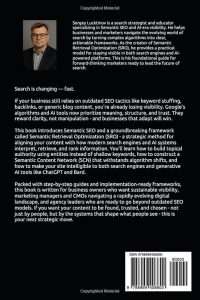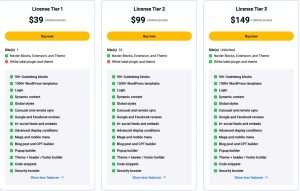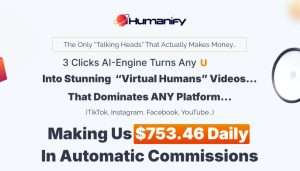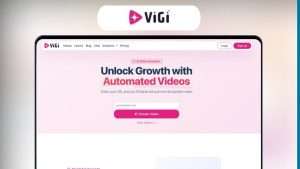Deciding to cancel your GetResponse account can feel like a daunting task, especially if you have invested time and resources into building your email marketing strategy. However, understanding how to cancel your GetResponse account doesn’t have to be complicated. Whether you're looking to switch platforms, cut costs, or simply reevaluate your marketing strategy, this guide will walk you through the process step by step. By the end of this article, you’ll feel confident about your decision and know exactly how to proceed with canceling your account.

Source: www.getresponse.com
Key Takeaways
- Understand the reasons for canceling your GetResponse account.
- Learn the step-by-step process for cancelation.
- Explore alternatives to GetResponse for your email marketing needs.
- Get answers to frequently asked questions regarding account cancellation.
Why You Might Want to Cancel Your GetResponse Account
Before diving into the cancellation process, it’s essential to reflect on why you might want to cancel your GetResponse account. Here are some common reasons:
Cost Considerations: If you find that the pricing no longer fits your budget, it may be time to explore more affordable options.
Lack of Features: You may have discovered that GetResponse doesn’t offer all the features you need for your business.
User Experience: Some users find the interface less intuitive than other email marketing platforms.
Switching Platforms: If you’re transitioning to a different service that better suits your needs, canceling your GetResponse account is a necessary step.
Business Changes: Changes in your business model may lead you to reevaluate your marketing strategies.
Understanding your reasons can help you make a more informed decision and clarify your next steps, whether that involves canceling your account or exploring alternative services.
How to Cancel Your GetResponse Account
Now that you’ve reflected on your reasons for wanting to cancel, let’s walk through the steps to cancel your GetResponse account. The process is straightforward, but it’s essential to follow each step carefully to ensure that your account is canceled successfully.
Step 1: Log into Your GetResponse Account
The first step is to log into your GetResponse account using your credentials.
- Go to the GetResponse website.
- Click on the “Login” button.
- Enter your email and password to access your account.
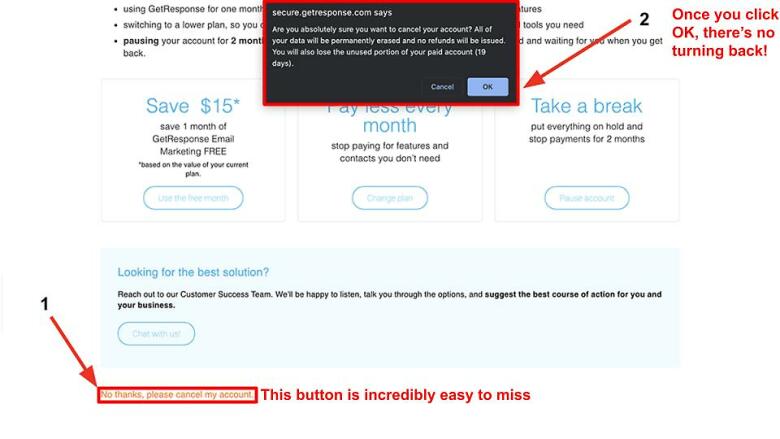
Source: www.websiteplanet.com
Step 2: Navigate to Your Account Settings
Once you are logged in, you will need to navigate to your account settings.
- Click on your profile icon in the upper right corner of the dashboard.
- From the dropdown menu, select “Account Settings.”
Step 3: Find the Cancellation Option
In the account settings, you will find various options.
- Look for the “Billing” section.
- Within the billing section, you should see an option to manage your subscription.
Step 4: Cancel Your Subscription
Now that you are in the billing section, you can proceed with canceling your subscription.
- Click on the “Cancel Subscription” button.
- Follow the prompts to confirm your cancellation.
Step 5: Confirm Cancellation
After you have completed the cancellation process, you should receive a confirmation email from GetResponse.
- Check your email for a confirmation message.
- Keep this email for your records, as it serves as proof of your cancellation.
Step 6: Evaluate Alternatives
Once you have canceled your GetResponse account, it’s time to consider your options moving forward. There are several email marketing platforms available that may better suit your needs.
Top Alternatives to GetResponse
Mailchimp: Known for its user-friendly interface and extensive free tier, Mailchimp is a great option for small businesses.
Constant Contact: Offers excellent customer support and a wide range of templates, making it ideal for beginners.
AWeber: A solid choice for small businesses, AWeber provides essential features like autoresponders and detailed analytics.
ActiveCampaign: Known for its advanced automation features, ActiveCampaign is great for businesses looking to scale.
Sendinblue: Offers a combination of email marketing and SMS campaigns, making it a versatile choice for marketers.
Each of these platforms has its unique features and pricing structures, so it’s worth taking the time to evaluate which one aligns best with your business goals.

Source: www.getresponse.com
Frequently Asked Questions About Canceling GetResponse Account
1. Can I reactivate my GetResponse account after cancellation?
Yes, you can reactivate your GetResponse account within a certain time frame. Contact customer support for assistance.
2. Will I lose my contacts after canceling my account?
Yes, if you cancel your account, you will lose access to your contacts and any data associated with your account.
3. Is there a cancellation fee for GetResponse?
No, GetResponse does not charge a cancellation fee. However, you will not receive a refund for any unused time on your subscription.
4. How long does it take to cancel my GetResponse account?
The cancellation process is immediate, but you may want to check your email for confirmation to ensure it has been processed.
5. What should I do if I encounter issues during the cancellation process?
If you experience any difficulties, contact GetResponse customer support for assistance. They can guide you through the process.
Conclusion
Canceling your GetResponse account doesn’t have to be a stressful experience. By following the steps outlined in this guide, you can confidently navigate the process and make informed decisions about your email marketing strategy. Remember to consider your options carefully and explore alternatives that may better meet your needs.
If you found this guide helpful, I encourage you to share your thoughts in the comments below or explore additional resources on email marketing.
Watch This Video on how to cancel GetResponse account