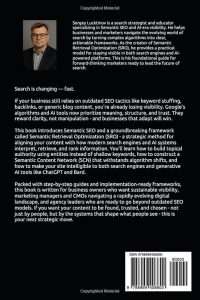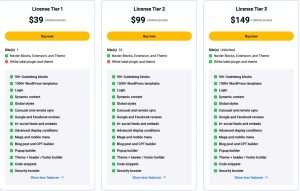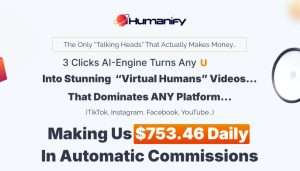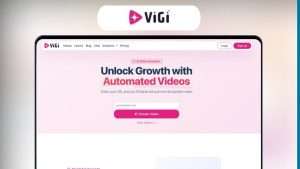Adding a pixel code to your GetResponse email can significantly enhance your email marketing strategy, allowing you to track user engagement and optimize your campaigns effectively. In this comprehensive guide, I will walk you through the steps to seamlessly integrate pixel code into your GetResponse emails. With the right approach, you can gain valuable insights into your audience's behavior, ultimately leading to improved conversion rates and better-targeted marketing efforts.
Whether you're a seasoned marketer or just starting, understanding how to add pixel code to GetResponse email is essential for maximizing your email marketing success. So, let’s delve into this topic and unlock the potential of your email campaigns!
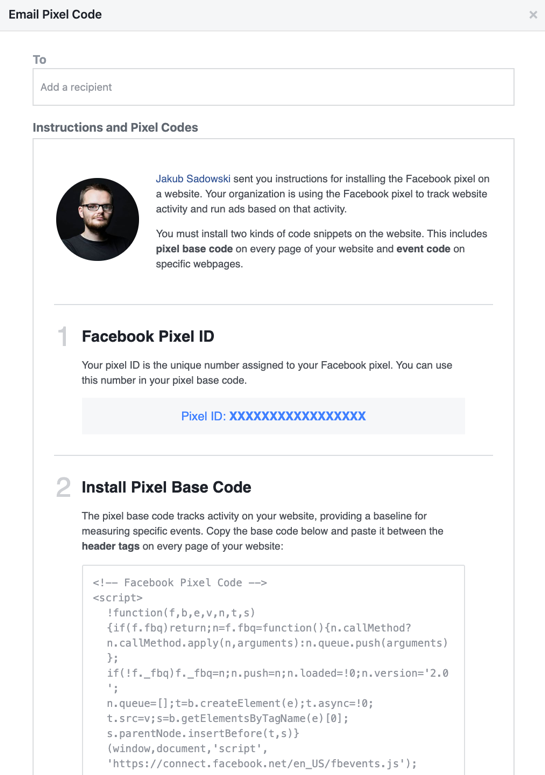
Source: www.getresponse.com
What is Pixel Code and Why Use It?
Understanding Pixel Code
Pixel code, often referred to as a tracking pixel, is a small piece of code embedded in emails or web pages. This code allows marketers to gather data on user interactions, such as opens, clicks, and conversions. When someone opens an email containing a pixel, the pixel triggers a request to a server, which records the action. This information is invaluable for analyzing the effectiveness of your campaigns.
Benefits of Using Pixel Code
- Enhanced Tracking: With pixel code, you can track how many recipients opened your email, which links they clicked, and how they interacted with your content.
- Improved Targeting: By analyzing the data collected, you can segment your audience based on their behavior, allowing for more personalized marketing efforts.
- Optimized Campaigns: The insights gained from pixel tracking can help you refine your future campaigns, leading to higher engagement and conversion rates.
Understanding how to add pixel code to GetResponse email is crucial for leveraging these benefits effectively.
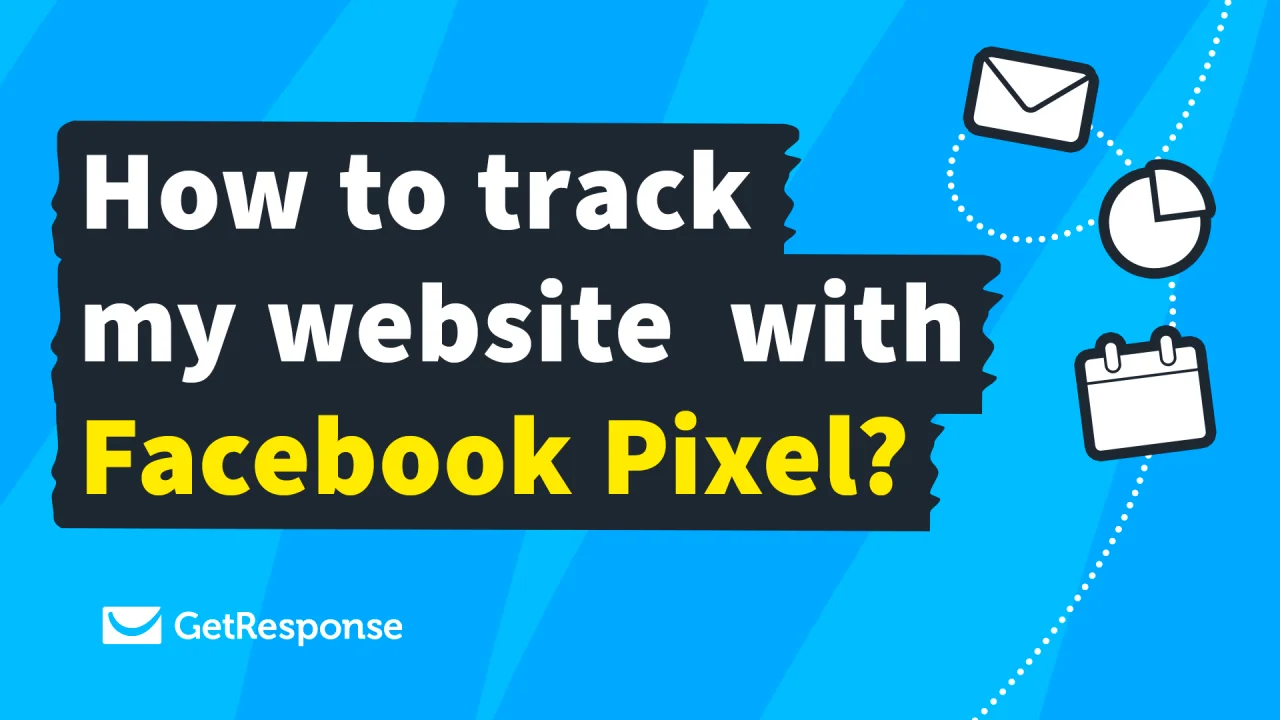
Source: www.getresponse.com
How to Add Pixel Code to GetResponse Email
Adding pixel code to your GetResponse email is a straightforward process. Here’s a step-by-step guide to help you through it.
Step 1: Access Your GetResponse Account
First, log in to your GetResponse account. If you don’t have an account yet, you can create one easily by visiting the GetResponse website.
Step 2: Create a New Email Campaign
- Navigate to the “Email Marketing” section in your dashboard.
- Click on “Create Newsletter” to start a new email campaign.
Step 3: Choose Your Email Type
GetResponse allows you to choose between a regular email or an automated email. Select the type that fits your marketing strategy best.
Step 4: Design Your Email
- Choose a template or start from scratch.
- Customize your email design by adding images, text, and other elements.
Step 5: Insert the Pixel Code
Get Your Pixel Code: If you’re using a third-party service (like Facebook or Google Analytics), generate the pixel code from that service.
Add the Code:
- Switch to the HTML view of your email editor.
- Paste your pixel code into the HTML where you want it to be tracked. Typically, this is done in the footer or at the end of the email body.
Here’s an example of what the pixel code might look like:
<img src="https://your-tracking-url.com/pixel" width="1" height="1" style="display:none;" />Save your changes.
Step 6: Preview and Test Your Email
Before sending out your email, it’s essential to preview it and test the pixel tracking. Send a test email to yourself and check if the pixel is firing correctly. You can use browser developer tools to monitor network requests and ensure the pixel is being triggered.
Step 7: Send Your Email Campaign
Once you’re satisfied with your email and the pixel code is correctly implemented, proceed to send your email campaign. Monitor the performance through your GetResponse analytics dashboard.
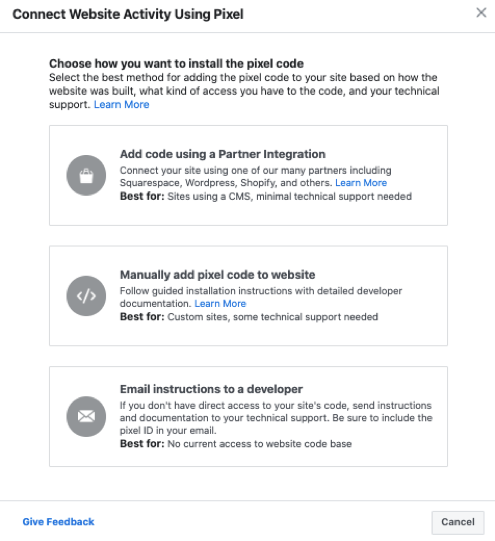
Source: www.getresponse.com
Common Challenges When Adding Pixel Code
While adding pixel code to your GetResponse email is generally straightforward, you may encounter some challenges. Here are common issues and how to resolve them:
1. Pixel Not Firing
Problem: Sometimes, the pixel may not fire, meaning you won’t receive tracking data.
Solution: Double-check the pixel code for any errors. Ensure that the URL is correct and that the code is placed in the right section of the HTML.
2. Email Clients Blocking Images
Problem: Some email clients block images by default, which can prevent your pixel from firing.
Solution: While you can’t control how recipients view your emails, you can encourage them to allow images in their email settings. Additionally, consider using alternative tracking methods, such as link tracking.
3. Misinterpretation of Data
Problem: Without proper analysis, you might misinterpret the data collected from your pixel.
Solution: Take the time to learn how to analyze the data effectively. Familiarize yourself with metrics like open rates, click-through rates, and conversion rates to make informed decisions.
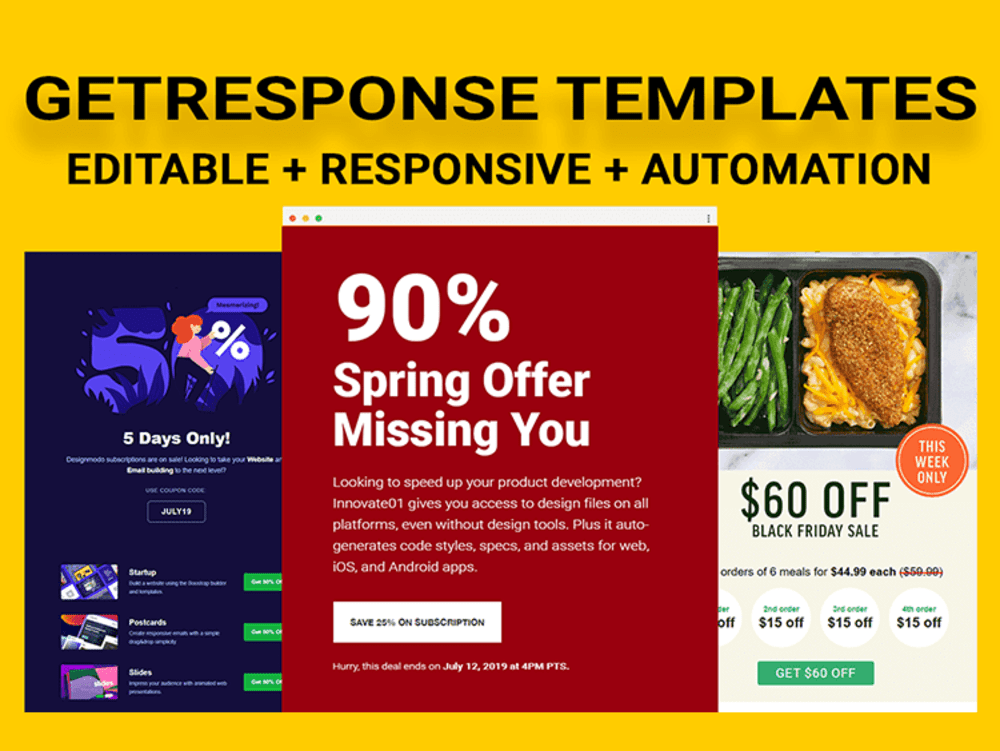
Source: www.upwork.com
Best Practices for Using Pixel Code in Email Marketing
To maximize the effectiveness of your pixel tracking, consider the following best practices:
1. Use Clear and Concise Tracking URLs
When creating your pixel code, ensure that the tracking URL is clear and concise. This makes it easier to analyze data later on.
2. Test Your Pixels Regularly
Regular testing is crucial to ensure your pixel codes are working correctly. Periodically send test emails to check if the pixels are firing as expected.
3. Segment Your Audience
Use the data collected from your pixel to segment your audience. This allows you to tailor your marketing efforts based on user behavior, leading to better engagement.
4. Monitor Metrics Closely
Keep an eye on your email metrics. Analyze open rates, click rates, and conversion rates to understand how your campaigns are performing.
5. Stay Compliant with Privacy Regulations
Ensure that your use of pixel tracking complies with privacy regulations such as GDPR or CCPA. Always inform your subscribers about data tracking practices in your privacy policy.
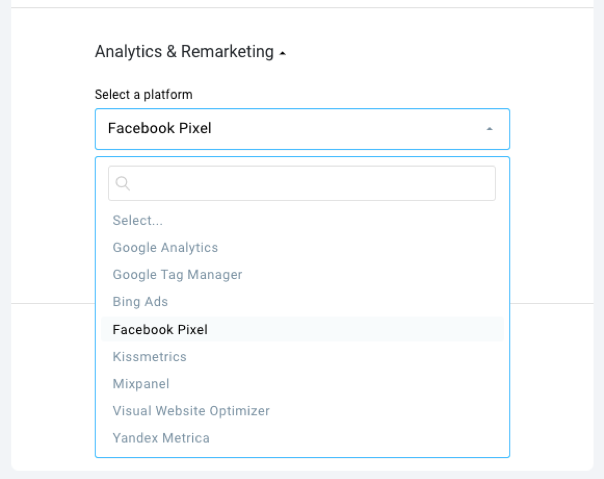
Source: www.getresponse.com
Frequently Asked Questions about How to Add Pixel Code to GetResponse Email
1. What is a pixel code?
A pixel code is a small piece of code used to track user interactions, such as email opens and clicks. It helps marketers analyze the effectiveness of their campaigns.
2. Can I use pixel tracking in all email clients?
Not all email clients support pixel tracking, as some block images by default. However, most popular email clients do allow it.
3. How can I test if my pixel code is working?
You can test your pixel by sending a test email to yourself and using browser developer tools to monitor network requests. If the pixel fires, you’ll see a request to the tracking URL.
4. Is pixel tracking compliant with privacy regulations?
Yes, but you must ensure that your tracking practices comply with relevant privacy regulations, such as GDPR or CCPA. Always inform subscribers about data collection in your privacy policy.
5. What should I do if my pixel is not firing?
If your pixel is not firing, check the pixel code for errors, ensure it’s placed in the correct section of the HTML, and verify that the tracking URL is correct.
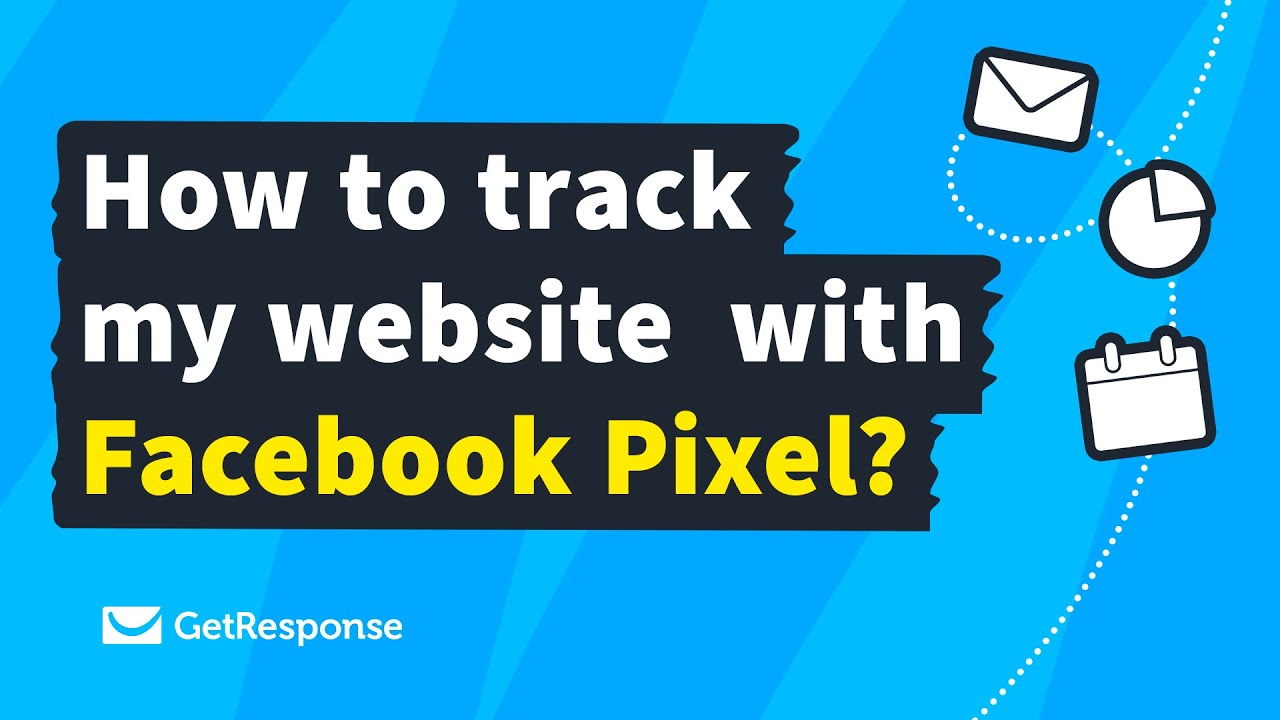
Source: www.youtube.com
Conclusion
Mastering how to add pixel code to GetResponse email can transform your email marketing strategy. By effectively tracking user interactions, you gain valuable insights that can guide your future campaigns. Remember to test your pixels regularly, segment your audience, and stay compliant with privacy regulations to maximize your success.
I encourage you to implement these strategies and see how they can benefit your email marketing efforts. For additional resources and insights, feel free to explore more about email marketing strategies or leave a comment below!
Watch This Video on How to add pixel code to getresponse email