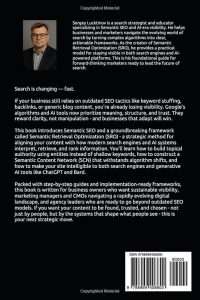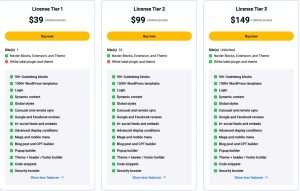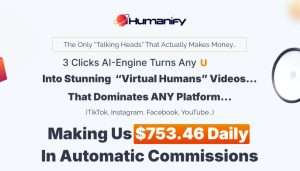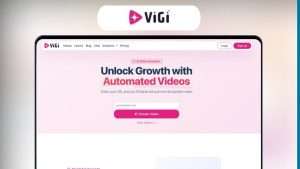Are you looking to enhance your email marketing strategy? Adding a GetResponse form to your WordPress site can be a game-changer. It allows you to capture leads, build your email list, and engage with your audience effectively. In this article, I’ll guide you through the entire process of how to add GetResponse form in WordPress, making it simple and straightforward. Whether you are a beginner or have some experience with WordPress, you’ll find actionable steps and valuable insights that will help you implement this powerful tool seamlessly.
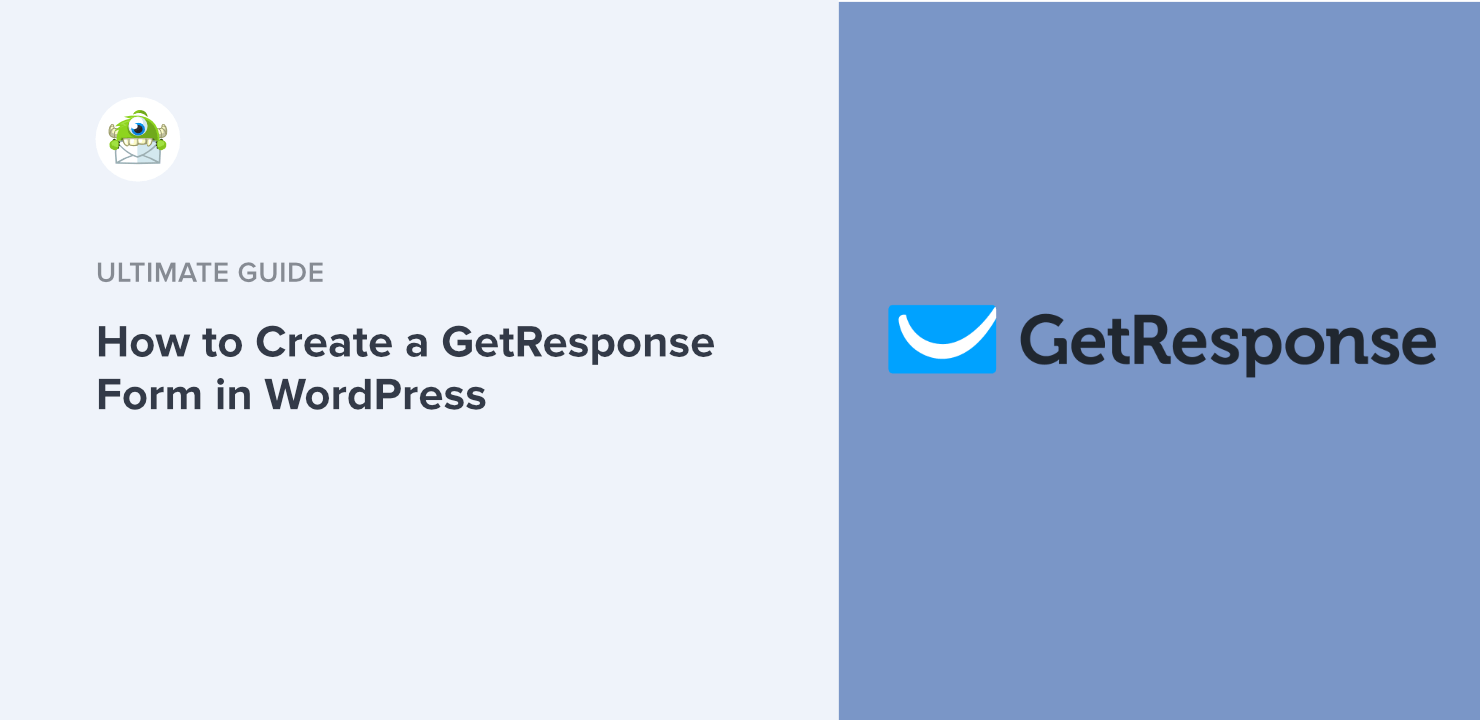
Source: optinmonster.com
Let’s dive into the details of how to get your GetResponse form up and running on your WordPress site!
Why Use GetResponse Forms?
Before we get into the nitty-gritty of the installation process, let’s explore why GetResponse forms are a fantastic choice for your WordPress site:
- User-Friendly Interface: GetResponse offers an intuitive drag-and-drop form builder that makes creating forms easy, even for beginners.
- Customization Options: You can customize your forms to match your brand’s look and feel, ensuring a cohesive user experience.
- Integration Capabilities: GetResponse seamlessly integrates with various platforms, including WordPress, making it versatile for any online business.
- Advanced Features: With features like A/B testing, analytics, and automation, you can optimize your email marketing campaigns effectively.
By the end of this article, you’ll understand how to add GetResponse forms to your WordPress site and leverage these benefits to grow your online presence.
Step-by-Step Guide on Adding GetResponse Form in WordPress
Step 1: Sign Up for GetResponse
If you haven’t already, the first step is to sign up for a GetResponse account. They offer various pricing plans, including a free trial that allows you to explore their features without any commitment.
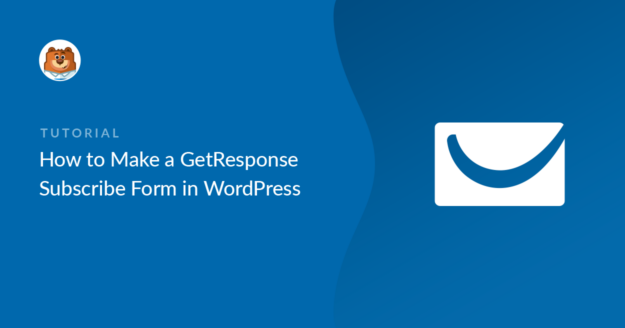
Source: wpforms.com
Step 2: Create Your Form
Once you have your GetResponse account set up, follow these steps to create your form:
- Log into your GetResponse account.
- Navigate to the Forms section from the dashboard.
- Click on Create Form.
- Select a template that fits your needs or start from scratch.
- Use the drag-and-drop builder to customize your form. You can add fields like name, email, and any other information you want to collect.
- Once you’re satisfied with your form, click Save.
Step 3: Get the Form Code
After saving your form, you’ll need to get the code to embed it on your WordPress site:
- In the Forms section, find your newly created form.
- Click on the Publish button.
- Select the WordPress option to get the embed code.
- Copy the HTML code provided.

Source: www.getresponse.com
Step 4: Embed the Form in WordPress
Now that you have the code, it’s time to add it to your WordPress site. Here’s how:
- Log into your WordPress admin panel.
- Navigate to the page or post where you want to add the form.
- Switch to the Text Editor (HTML mode) if you’re using the Classic Editor. If you’re using the Block Editor (Gutenberg), add a Custom HTML block.
- Paste the GetResponse form code you copied earlier.
- Preview the changes to ensure the form appears correctly.
- Click Update or Publish to make your changes live.
Step 5: Test Your Form
To ensure everything is working correctly, fill out the form yourself and check if the data is being captured in your GetResponse account. This step is crucial to confirm that your form is functioning as intended.
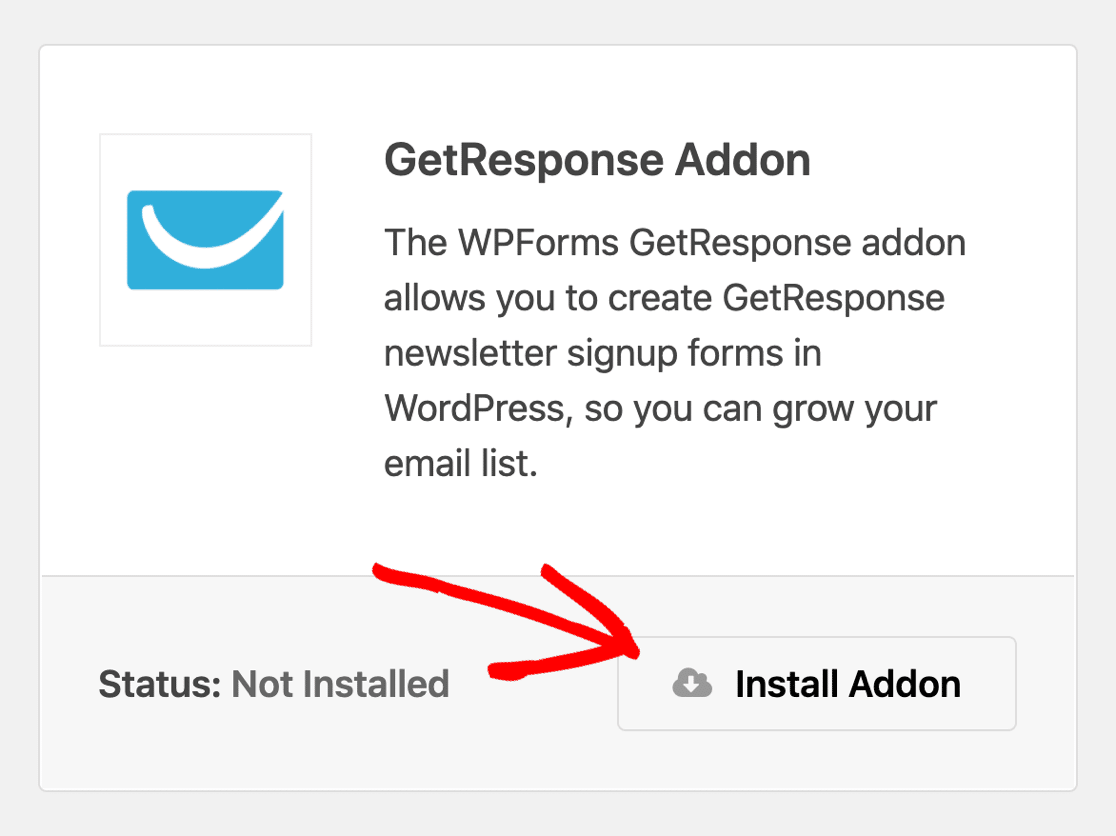
Source: wpforms.com
Troubleshooting Common Issues
While adding a GetResponse form to your WordPress site is generally straightforward, you may encounter some common issues. Here are a few troubleshooting tips:
- Form Not Displaying: If the form doesn’t appear, double-check that you pasted the code correctly. Ensure you are in the right editing mode (Text Editor for Classic or Custom HTML block for Gutenberg).
- Style Issues: If the form doesn’t match your site’s style, you may need to adjust the CSS. GetResponse allows you to add custom CSS for further customization.
- Data Not Captured: If submissions are not appearing in your GetResponse account, verify that your form is published and that you are checking the correct list.
Best Practices for Using GetResponse Forms
To maximize the effectiveness of your GetResponse forms, consider these best practices:
- Keep It Simple: Only ask for essential information. The more fields you have, the less likely users will complete the form.
- Add a Clear Call-to-Action: Use compelling language that encourages users to fill out the form, such as “Join our newsletter for exclusive updates!”
- Use Engaging Design: Customize your form to align with your branding. A visually appealing form can significantly improve conversion rates.
- Test Regularly: Periodically test your forms to ensure they are working correctly and capturing data as expected.

Source: formidableforms.com
Frequently Asked Questions about How to Add GetResponse Form in WordPress
1. Can I use GetResponse forms on multiple pages?
Yes, you can embed the same GetResponse form on multiple pages or posts across your WordPress site. Simply copy the embed code and paste it wherever you want the form to appear.
2. Do I need coding skills to add a GetResponse form to WordPress?
No, you don’t need any coding skills. The process is straightforward, and the GetResponse drag-and-drop builder makes form creation easy. Just follow the steps outlined above!
3. Can I customize the design of my GetResponse form?
Absolutely! GetResponse provides various customization options, allowing you to change colors, fonts, and layouts to match your branding.
4. What if I encounter issues with my GetResponse form?
If you face any issues, check the code for errors, ensure the form is published, and verify that you are using the correct list in your GetResponse account. You can also reach out to GetResponse support for assistance.
5. Is there a limit to the number of forms I can create?
GetResponse allows you to create multiple forms, but the number may depend on your pricing plan. Check your plan details for any limitations.
Conclusion
Adding a GetResponse form to your WordPress site is a powerful way to enhance your email marketing efforts. By following the steps outlined in this guide, you can easily capture leads and grow your email list. Remember to keep your forms simple, test them regularly, and customize them to fit your brand.
Now that you know how to add GetResponse form in WordPress, it’s time to take action! Start creating your forms today and watch your email list grow. If you found this guide helpful, feel free to explore additional resources, subscribe for more tips, or leave a comment below!
Watch This Video on How to add getresponse form in wordpress