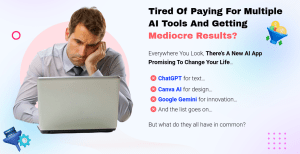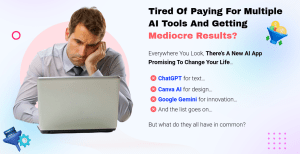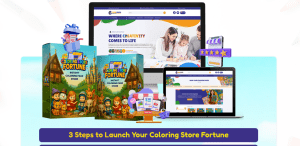Adding downloadable PDFs to your email campaigns can significantly enhance your marketing strategy. It not only helps in delivering valuable content to your audience but also boosts engagement and conversions. In this guide, I will walk you through the entire process of adding a downloadable PDF to GetResponse, ensuring you can easily implement this feature to elevate your email marketing efforts.

Source: www.getresponse.com
Let’s delve into the details and discover how to add downloadable PDFs to GetResponse effectively.
Why Use PDFs in Your Email Campaigns?
Using PDFs in your email campaigns offers numerous advantages:
Enhanced Engagement: Providing valuable content such as eBooks, guides, or reports in PDF format can capture your audience's attention and encourage them to interact with your emails.
Professional Appearance: PDFs lend a professional look to your content, making it more credible and trustworthy.
Easy Sharing: PDFs are easy to share and download, allowing your audience to access them anytime, anywhere.
Lead Generation: Offering downloadable PDFs can serve as a lead magnet, enticing users to subscribe to your mailing list in exchange for valuable content.
SEO Benefits: Incorporating downloadable content can improve your SEO rankings as it can lead to increased website traffic and engagement.
Now that we understand the benefits of using PDFs, let’s explore how to add them to GetResponse.
Step-by-Step Guide to Adding a Downloadable PDF to GetResponse
Step 1: Prepare Your PDF File
Before you can add a downloadable PDF to your GetResponse campaign, you need to ensure that your PDF is ready. Here’s what you should do:
Create High-Quality Content: Ensure your PDF contains valuable information that your audience will find useful. This could be an eBook, a how-to guide, or any other resource that aligns with your marketing goals.
Optimize for Size: Make sure your PDF file is not too large. Ideally, it should be under 5 MB to ensure quick downloads and better user experience.
Name Your File: Use a clear and descriptive name for your PDF file, as it will be displayed to users when they download it.
Step 2: Upload Your PDF to GetResponse
Now that your PDF is ready, follow these steps to upload it to GetResponse:
Log into Your GetResponse Account: Start by logging into your GetResponse dashboard.
Navigate to the ‘Files’ Section: Click on the ‘Menu’ icon on the left side and select ‘Files’ from the dropdown menu.
Upload Your PDF: Click on the ‘Upload Files’ button. Browse your computer to find the PDF file you prepared earlier and upload it.
Copy the File Link: Once the upload is complete, you’ll see your PDF listed in the files section. Click on it to open the details, and copy the file link. This link will be used in your email campaigns.

Source: www.youtube.com
Step 3: Create Your Email Campaign
With your PDF uploaded and link copied, it’s time to create the email campaign where you will include the downloadable PDF.
Go to the ‘Email Marketing’ Section: Click on the ‘Menu’ icon again and select ‘Email Marketing.’
Create a New Campaign: Click on the ‘Create Campaign’ button. You can choose between a regular email or an automated email, depending on your marketing strategy.
Design Your Email: Use the drag-and-drop editor to design your email. You can add text, images, and other elements to make it visually appealing.
Step 4: Insert the PDF Link in Your Email
Now, let’s add the PDF link to your email content.
Highlight Text or Image: Decide where you want to place the link to your PDF. You can either highlight a piece of text (like “Download Now”) or select an image.
Add the Link: Click on the link icon in the editor toolbar. A dialog box will appear where you can paste the PDF link you copied earlier. Make sure to set the link to open in a new tab for a better user experience.
Test Your Link: Before sending out your email, always test the link to ensure it directs to the correct PDF file.

Source: www.getresponse.com
Step 5: Send Your Email Campaign
After you’ve designed your email and inserted the PDF link, it’s time to send your campaign.
Preview Your Email: Use the preview feature to see how your email will appear to recipients. Check all links, images, and formatting.
Choose Your Recipients: Select the list or segment of subscribers you want to send the email to.
Schedule or Send: You can either send the email immediately or schedule it for a later time.
Step 6: Analyze Your Results
Once your email campaign is sent, it’s essential to analyze its performance. GetResponse provides various analytics tools to help you track:
Open Rates: See how many recipients opened your email.
Click-Through Rates: Monitor how many people clicked on the PDF link.
Conversions: Analyze how many users downloaded the PDF and engaged with your content.
These insights will help you refine your future campaigns and improve your overall marketing strategy.
Common Problems and Solutions
While adding downloadable PDFs to GetResponse is relatively straightforward, you might encounter some common issues. Here are a few problems and solutions:
File Size Too Large: If your PDF is too large to upload, consider compressing it using online tools like Smallpdf or Adobe Acrobat.
Broken Links: If your link doesn’t work, double-check that you copied the correct URL from the files section.
Low Engagement: If you notice low click-through rates, consider revising your email copy to make the call-to-action more compelling.
Formatting Issues: If your email looks off after sending, ensure you used the correct formatting options in the GetResponse editor.
Deliverability Issues: If your emails aren’t reaching the inbox, check your sender reputation and ensure you’re following best practices for email marketing.
Frequently Asked Questions
What types of PDFs can I upload to GetResponse?
You can upload any PDF file, including eBooks, guides, reports, or promotional materials. Just ensure the content is relevant to your audience.
How can I track downloads of my PDF?
While GetResponse doesn’t provide direct download tracking, you can monitor click-through rates on the PDF link to gauge interest.
Can I use PDFs as lead magnets?
Absolutely! Offering a valuable PDF in exchange for email subscriptions is a great way to grow your mailing list.
Is there a limit to how many PDFs I can upload?
GetResponse does not impose a strict limit on the number of PDFs you can upload, but keep in mind the overall storage limits of your account.
What should I do if my PDF link is not working?
Double-check the link you copied from the GetResponse files section. If it’s still not working, try re-uploading the PDF and copying the new link.
Source: bizanosa.com
Conclusion
Adding a downloadable PDF to your GetResponse emails is a powerful way to engage your audience and provide them with valuable content. By following the steps outlined in this guide, you can create effective email campaigns that not only deliver information but also encourage interaction and conversions.
Don’t hesitate to experiment with different types of PDFs and keep track of your results to continuously improve your strategy. Now, go ahead and implement these tips in your next email campaign!
If you want to learn more about enhancing your email marketing strategy, check out this informative video below:
Watch This Video on How to add downloadable PDF to getresponse
Feel free to leave a comment if you have any questions or share your experiences with adding PDFs to GetResponse!