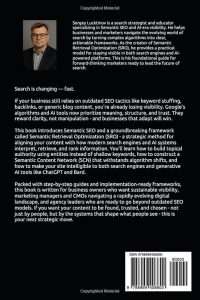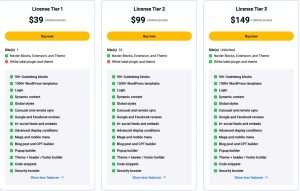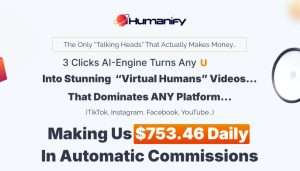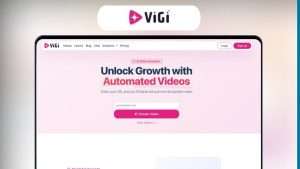Adding a link in a GetResponse email can transform your email marketing strategy, making it more effective and engaging. Whether you're directing your subscribers to a blog post, a product page, or a signup form, knowing how to seamlessly incorporate links into your emails is crucial. In this comprehensive guide, I’ll walk you through the steps to add a link in GetResponse emails and provide you with valuable insights to enhance your email marketing efforts.
By the end of this article, you'll not only know how to add a link in GetResponse email but also understand the best practices to ensure your links are clicked and your emails achieve their intended goals.

Source: www.getresponse.com
Why Adding Links in Emails is Important
Incorporating links into your emails is essential for several reasons:
- Driving Traffic: Links guide your readers to your website or landing pages, increasing traffic and potential conversions.
- Engagement: Well-placed links encourage reader interaction, making your emails more engaging.
- Tracking Performance: Links allow you to track engagement metrics, helping you refine your email marketing strategy.
- Providing Value: By linking to relevant content, you provide additional value to your subscribers, enhancing their experience.
Understanding these benefits will motivate you to master the art of adding links in your GetResponse emails.
Step-by-Step Guide to Adding a Link in GetResponse Email
Step 1: Log Into Your GetResponse Account
First, you need to log into your GetResponse account. If you don’t have an account yet, you can easily create one by visiting the GetResponse website.
Step 2: Create a New Email Campaign
Once logged in, navigate to the "Email Marketing" section on the dashboard. Here, you can either create a new email campaign or edit an existing one.
- Click on the "Create Campaign" button.
- Choose the type of email you want to send, such as a newsletter or promotional email.
Step 3: Design Your Email
After selecting your email type, you'll be taken to the email editor. This is where the fun begins! You can design your email using various templates or create one from scratch.
- Choose a Template: GetResponse offers a variety of templates. Pick one that aligns with your brand.
- Customize the Design: Use the drag-and-drop editor to add images, text, and other elements that resonate with your audience.
Step 4: Add Your Link
Now comes the crucial part—adding your link. Here’s how to do it:
- Highlight the Text: In the text editor, type the text you want to hyperlink (e.g., "Click here for more details").
- Insert Link:
- Highlight the text you want to link.
- Click on the link icon in the toolbar (usually represented by a chain link symbol).
- A dialog box will appear where you can enter the URL you want to link to.
- Set Link Options: You can choose to open the link in a new tab, which is often recommended for external links. This keeps your email open in the reader's inbox while directing them to the new page.
Step 5: Test Your Email
Before sending your email to your entire list, it’s crucial to test it. Send a test email to yourself to ensure that the link works correctly and that the email looks good on various devices.
Step 6: Send Your Email
Once you’re satisfied with your email, it’s time to send it out. Click the "Send" button, and choose whether to send it immediately or schedule it for later.
Step 7: Monitor Performance
After sending your email, monitor its performance through GetResponse’s analytics dashboard. Pay attention to metrics such as open rates, click-through rates (CTR), and conversions to assess the effectiveness of your links.

Source: www.youtube.com
Best Practices for Adding Links in GetResponse Emails
Use Clear Call-to-Actions (CTAs)
Your links should be accompanied by clear CTAs. Phrases like "Learn More," "Shop Now," or "Sign Up Today" are effective in encouraging clicks. Ensure that your CTAs are visually distinct, perhaps by using buttons or bold text.
Limit the Number of Links
While it might be tempting to include multiple links, too many can overwhelm your readers. A good rule of thumb is to limit yourself to two or three primary links per email.
Ensure Mobile Responsiveness
With the increasing number of users checking emails on mobile devices, ensure that your links and overall email design are mobile-friendly. Test your email on various devices to confirm that everything appears correctly.
Use Trackable Links
Consider using UTM parameters or link shorteners to track the performance of your links. This data can provide valuable insights into which links are driving traffic and conversions.
A/B Testing
Don’t hesitate to experiment with different link placements, styles, and wording. A/B testing can help you determine what resonates best with your audience.
Common Problems and Misconceptions
Problem: Links Not Working
Sometimes, links may not work as intended. This could be due to incorrect URL formatting or broken links. Always double-check your links before sending out emails.
Misconception: More Links Equal More Engagement
Many believe that adding more links will increase engagement. However, this can backfire. Focus on quality over quantity; a few well-placed, relevant links will outperform numerous links that distract from your main message.
Frequently Asked Questions About How to Add a Link in GetResponse Email
What types of links can I add in my GetResponse emails?
You can add various types of links, including website URLs, social media links, and links to downloadable content.
Can I track the performance of my links in GetResponse?
Yes, GetResponse provides analytics that allows you to track the performance of your links, including click-through rates and engagement metrics.
Is there a limit to the number of links I can add?
While there’s no strict limit, it’s best to keep the number of links to a minimum to avoid overwhelming your readers.
How can I ensure my links are mobile-friendly?
Test your email on various devices and ensure that your links are easy to click on mobile screens. Use larger buttons or text for easy access.
What should I do if my links are not clickable?
If your links are not clickable, check the formatting in the email editor. Ensure that you have correctly inserted the link and that there are no spaces or errors in the URL.
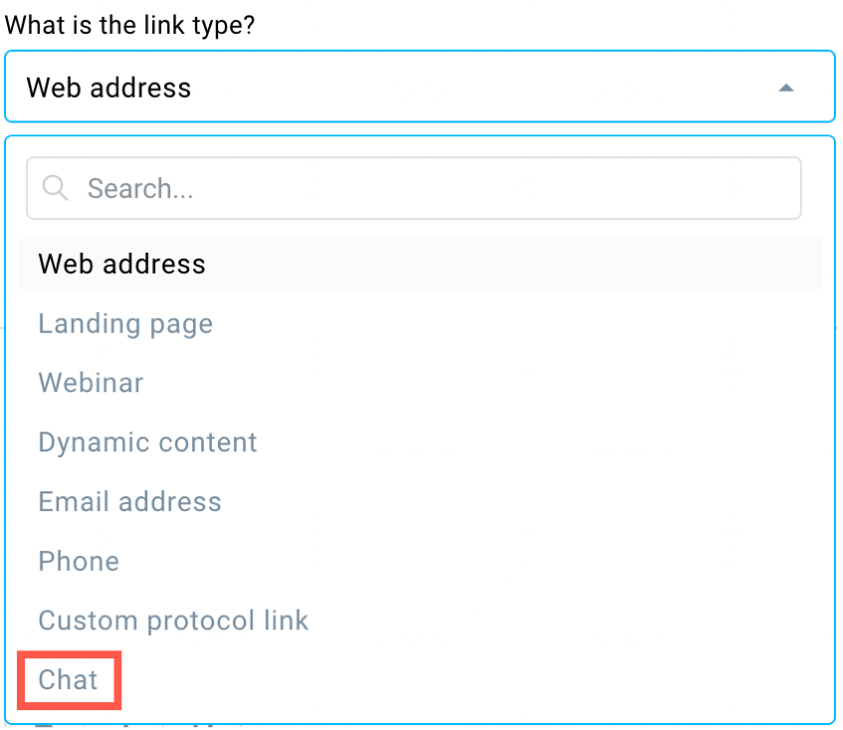
Source: www.getresponse.com
Conclusion
Mastering how to add a link in GetResponse email is a vital skill for anyone looking to enhance their email marketing strategy. By following the steps outlined in this guide, you can create engaging emails that drive traffic and encourage interaction.
Remember, the key to successful email marketing lies not just in adding links but in doing so thoughtfully and strategically. Take the time to craft compelling CTAs, monitor performance, and continuously optimize your approach.
Now that you have the tools and knowledge, it's time to implement these strategies in your next email campaign. Don't hesitate to explore additional resources, subscribe for more tips, or leave a comment with your experiences.
Watch This Video on How to add a link in getresponse email