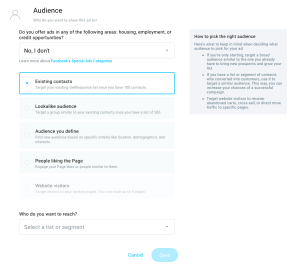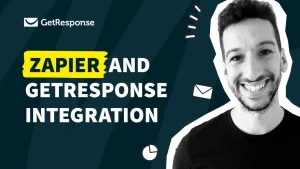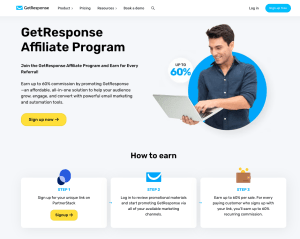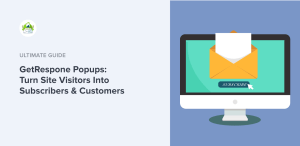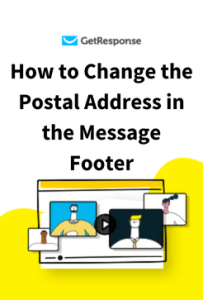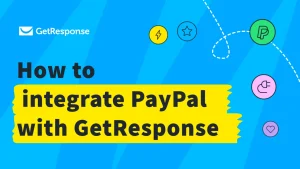Have you ever wondered how to effectively reach your audience through email marketing? If so, you're in the right place! In this guide, I will walk you through the process of using GetResponse to create a broadcast—a powerful tool for engaging your subscribers and promoting your business. Whether you're a seasoned marketer or just starting, understanding how to create a broadcast in GetResponse can significantly enhance your outreach efforts. By the end of this article, you will have a clear understanding of the steps involved, tips for crafting engaging content, and best practices to ensure your broadcasts are successful.
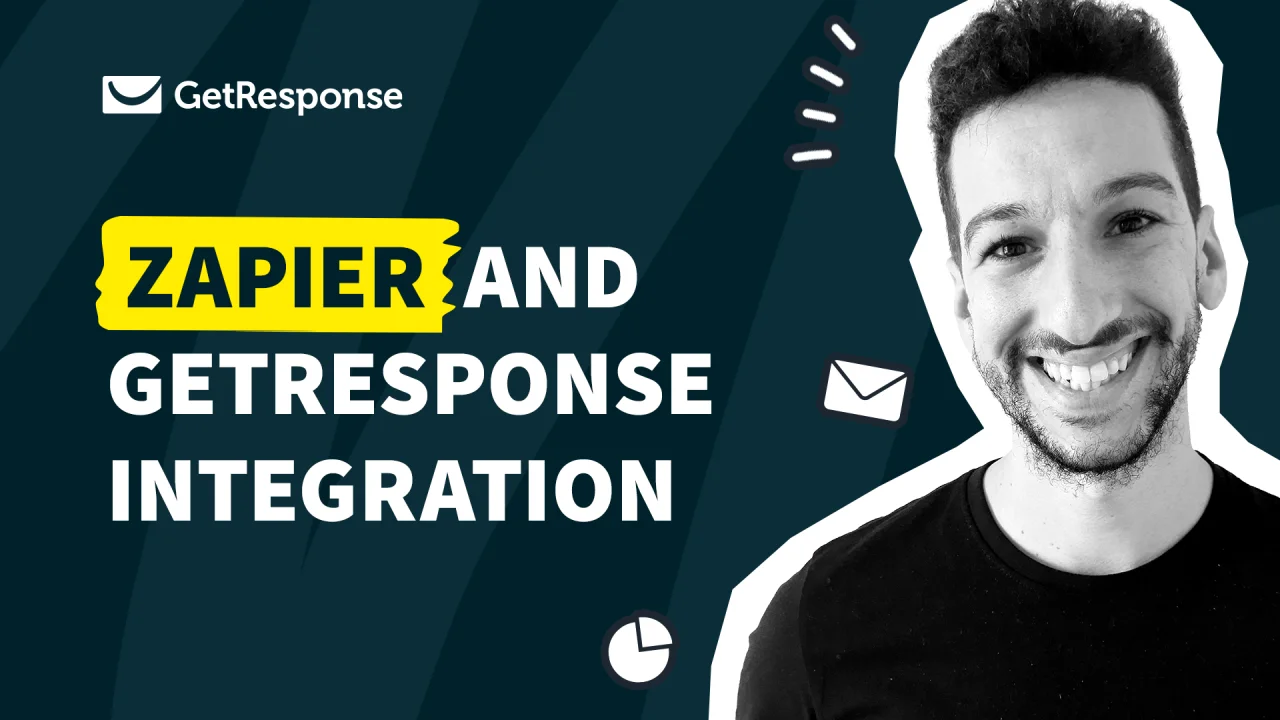
Source: www.getresponse.com
What is a Broadcast in GetResponse?
Before we jump into the steps for creating a broadcast, let's first clarify what a broadcast is. A broadcast is essentially a one-time email sent to a list of subscribers. Unlike automated emails, which are triggered by specific actions or events, broadcasts allow you to share timely updates, promotions, or newsletters with your audience.
Broadcasts are an excellent way to maintain communication with your subscribers and keep them informed about your latest offerings. According to a study published in the Journal of Marketing Research, personalized email broadcasts can lead to a 29% increase in open rates and a 41% increase in click-through rates. This data underscores the importance of crafting engaging and relevant broadcasts for your audience.
Why Use GetResponse for Broadcasts?
GetResponse is a leading email marketing platform that offers a user-friendly interface, powerful automation tools, and in-depth analytics. Here are a few reasons why I recommend using GetResponse for your email broadcasts:
- Ease of Use: The intuitive drag-and-drop editor makes it simple to design beautiful emails without any coding knowledge.
- Advanced Segmentation: You can segment your audience based on various criteria, ensuring that your broadcasts reach the right people.
- Analytics and Reporting: GetResponse provides detailed reports on your email performance, allowing you to track open rates, click-through rates, and conversions.
- Automation Features: With GetResponse, you can set up automated workflows that trigger broadcasts based on subscriber actions.
How to Create a Broadcast in GetResponse
Now that you understand the importance of broadcasts and why GetResponse is a great choice, let's dive into the step-by-step process of creating a broadcast.
Step 1: Log into Your GetResponse Account
To get started, log into your GetResponse account. If you don’t have an account yet, you can easily sign up for a free trial to explore the features.
Step 2: Navigate to the Email Section
Once you are logged in, navigate to the "Email" section in the top menu. This is where you will find options to create a new email campaign.

Source: www.storylane.io
Step 3: Choose "Create Newsletter"
In the Email section, click on the "Create Newsletter" button. This will take you to the email editor where you can start crafting your broadcast.
Step 4: Select Your Email Type
You will be prompted to choose the type of email you want to create. For a broadcast, select "Regular" email. This option allows you to send a one-time email to your subscribers.
Step 5: Design Your Email
Now comes the fun part—designing your email! GetResponse offers a variety of templates that you can customize to fit your brand. Here are some tips to create an engaging email:
- Use Eye-Catching Subject Lines: Your subject line is the first thing your subscribers will see. Make it compelling to encourage opens.
- Include Personalization: Use merge tags to personalize your emails. For example, addressing subscribers by their first name can increase engagement.
- Add Visuals: Incorporate images, videos, or GIFs to make your email visually appealing. Studies show that emails with images have a 42% higher click-through rate.
Step 6: Write Compelling Content
When writing your email content, focus on delivering value to your subscribers. Here are some tips for writing engaging content:
- Be Concise: Keep your message clear and to the point. Long-winded emails can lead to disengagement.
- Include a Call-to-Action (CTA): Encourage your readers to take action, whether it's visiting your website, signing up for a webinar, or making a purchase.
- Use Bullet Points: Break up text with bullet points to make it easier to read.
Step 7: Select Your Recipients
After designing your email, it's time to choose your recipients. GetResponse allows you to segment your audience based on various criteria, such as demographics, interests, or previous interactions. This ensures that your broadcast reaches the right people.
Step 8: Schedule or Send Your Broadcast
Once you are satisfied with your email, you can either send it immediately or schedule it for a later date and time. Scheduling your broadcasts can help you reach your audience at optimal times for engagement.
Step 9: Monitor Your Results
After sending your broadcast, it's essential to monitor its performance. GetResponse provides analytics that show you open rates, click-through rates, and more. Use this data to refine your future broadcasts.
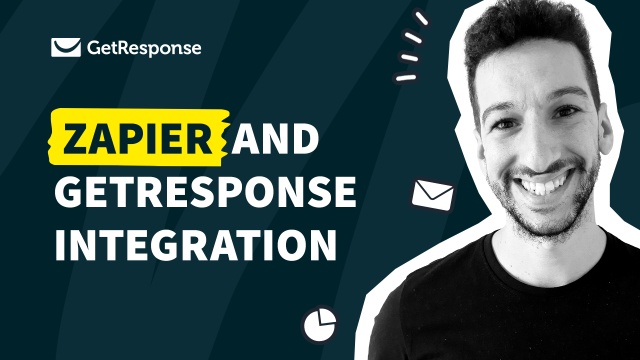
Source: www.getresponse.com
Tips for Successful Email Broadcasts
Creating a broadcast is just the beginning. Here are some additional tips to ensure your broadcasts are effective:
- Test Before Sending: Always send test emails to yourself or a colleague to check for formatting issues or broken links.
- Segment Your Audience: Tailoring your message to specific segments of your audience can lead to higher engagement.
- Optimize for Mobile: Ensure your emails are mobile-friendly, as a significant portion of users will open emails on their smartphones.
- A/B Testing: Experiment with different subject lines, email designs, and content to see what resonates best with your audience.
- Follow-Up: Consider sending follow-up emails to those who didn't open your initial broadcast. A gentle reminder can increase engagement.
Common Problems and Misconceptions
When it comes to creating email broadcasts, there are several common problems and misconceptions that can hinder your success. Here are a few to be aware of:
- Misconception: All Subscribers Want to Receive Every Email: Not every subscriber is interested in every broadcast. Segmenting your audience can help ensure that your broadcasts are relevant to each group.
- Problem: Low Open Rates: If you're experiencing low open rates, consider revising your subject lines and sending times. A/B testing can help you identify what works best.
- Misconception: Email Marketing is Dead: Contrary to popular belief, email marketing is still one of the most effective ways to reach your audience. According to a report by HubSpot, email marketing has an average ROI of $42 for every dollar spent.
Frequently Asked Questions about GetResponse Broadcasts
What is the difference between a broadcast and an automated email in GetResponse?
A broadcast is a one-time email sent to your subscribers, while an automated email is triggered by specific actions or events, such as signing up for a newsletter or making a purchase.
Can I schedule my broadcasts in GetResponse?
Yes, GetResponse allows you to schedule your broadcasts for a later date and time, ensuring they reach your audience when they are most likely to engage.
How can I improve my email open rates?
To improve open rates, focus on crafting compelling subject lines, segmenting your audience, and testing different sending times.
Is it possible to personalize my broadcasts in GetResponse?
Absolutely! GetResponse offers merge tags that allow you to personalize your emails with subscriber names and other information.
How can I track the performance of my broadcasts?
GetResponse provides detailed analytics that show open rates, click-through rates, and other key metrics, helping you assess the effectiveness of your broadcasts.
Conclusion
Creating a broadcast in GetResponse can be a game-changer for your email marketing strategy. By following the steps outlined in this guide and implementing best practices, you can effectively engage your audience and drive meaningful results. Remember, the key to successful email marketing lies in providing value to your subscribers and continuously refining your approach based on their responses.
Now that you have the knowledge to create impactful broadcasts, I encourage you to take action! Start crafting your first broadcast today and watch your engagement soar. For more tips and resources, feel free to explore additional content or leave a comment below.
Watch This Video on getresponse how to create a broadcast