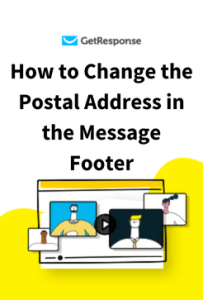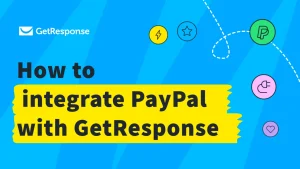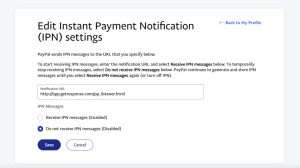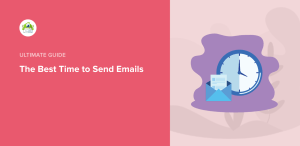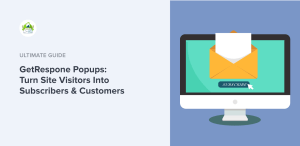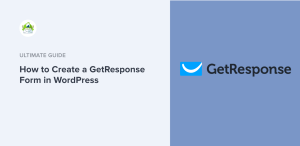Adding video content to your marketing strategy can be a game-changer, and if you're using GetResponse, you're in luck! In this article, I'll guide you through the ins and outs of how to add video in GetResponse. Whether you're a seasoned marketer or just starting, understanding how to integrate video can significantly enhance your email campaigns and landing pages. So, let's dive in and explore the exciting world of video marketing with GetResponse!
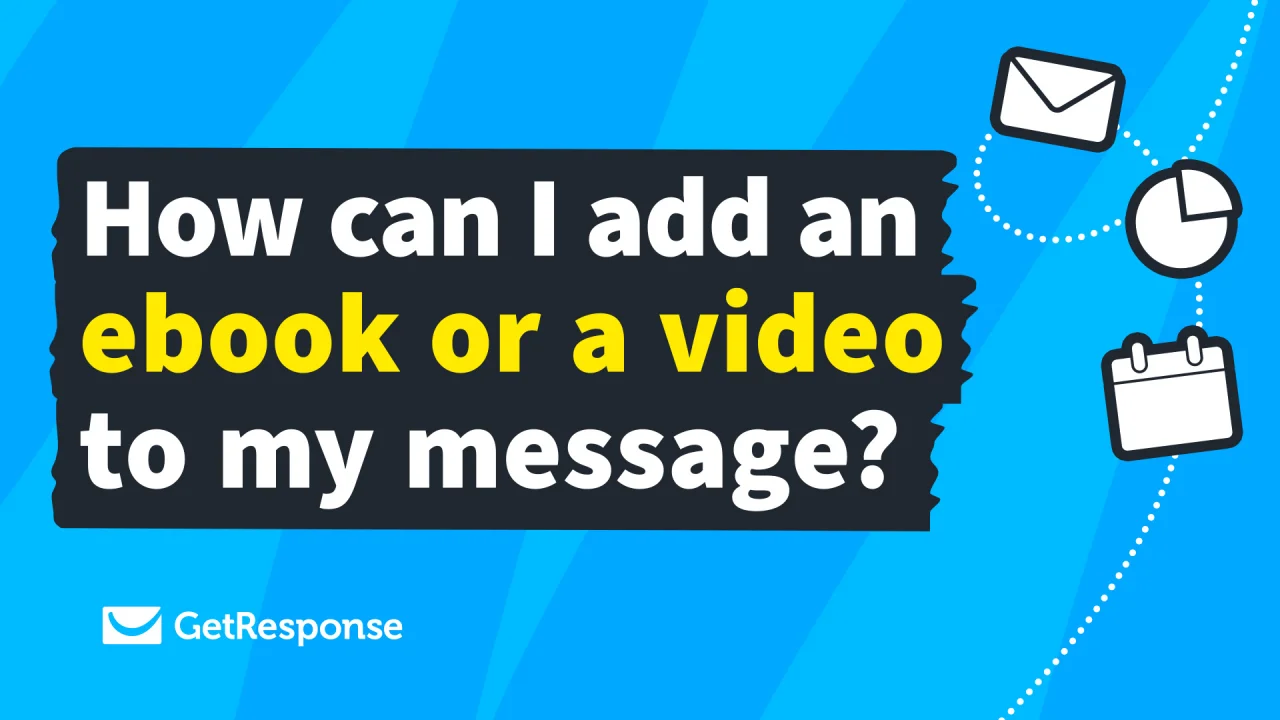
Source: www.getresponse.com
Video content is not just a trend; it's a powerful tool that can boost engagement, increase conversion rates, and elevate your brand's message. In 2025, video marketing is more crucial than ever, and GetResponse offers several ways to seamlessly incorporate videos into your campaigns. By the end of this guide, you'll be equipped with the knowledge to effectively add video to your GetResponse projects, ensuring that your audience is captivated and engaged.
Why Use Video in Your Marketing Strategy?
Before we delve into the specifics of adding video in GetResponse, let's take a moment to understand why video is such a valuable asset in marketing.
Boost Engagement
Studies have shown that video content can increase engagement rates significantly. According to a 2023 report by HubSpot, emails that include video can increase click-through rates by up to 300%. This means that when you add video to your GetResponse emails, you’re more likely to capture your audience's attention.
Enhance Message Delivery
Video allows you to convey complex information in a simple and engaging way. A study published in the Journal of Marketing Research found that people remember 95% of a message when they watch it in a video compared to just 10% when reading it in text. This makes video a powerful tool for ensuring your message is not only received but retained.
Improve Conversion Rates
Adding video can also lead to higher conversion rates. According to a report by Wyzowl, 79% of consumers prefer watching a video to reading about a product. This preference translates into higher sales and leads when you incorporate video into your marketing strategy.
How to Add Video in GetResponse: Step-by-Step Guide
Now that we understand the importance of video in marketing, let's get into the nitty-gritty of how to add video in GetResponse. Whether you're looking to include video in your emails, landing pages, or webinars, I’ve got you covered.
Step 1: Choose Your Video Source
Before you can add a video to GetResponse, you'll need to decide where your video will come from. You can either upload your video directly to GetResponse or embed a video from platforms like YouTube or Vimeo.
- Uploading Directly: If you have a video file ready, you can upload it directly to GetResponse.
- Embedding: If your video is hosted on a platform like YouTube, you can simply copy the embed code.
Step 2: Adding Video to Your Email Campaign
To add video to your email campaign in GetResponse, follow these steps:
- Log Into GetResponse: Start by logging into your GetResponse account.
- Create or Edit an Email Campaign: Go to the 'Email Marketing' section and either create a new email or edit an existing one.
- Select the Video Element: In the email editor, look for the 'Video' element in the sidebar. Drag and drop this element into your email layout.
- Insert Video URL or Upload: You can either paste the URL of your video (if it’s hosted on a platform) or upload the video file directly.
- Customize Your Video Settings: You can customize the size, alignment, and other settings to ensure your video looks great within your email.
- Preview and Test: Always preview your email and send a test email to yourself to ensure the video displays correctly.

Source: www.youtube.com
Step 3: Adding Video to Landing Pages
Adding video to landing pages can significantly enhance user experience and conversion rates. Here’s how to do it in GetResponse:
- Navigate to Landing Pages: Go to the 'Landing Pages' section in your GetResponse account.
- Create or Edit a Landing Page: Choose to create a new landing page or edit an existing one.
- Add a Video Element: Similar to adding video to emails, look for the 'Video' element in the sidebar and drag it to your desired location on the landing page.
- Insert Video URL or Upload: Paste the URL of your video or upload your video file.
- Customize Settings: Adjust the video settings, including autoplay, size, and position.
- Preview and Publish: Preview your landing page to ensure everything looks good, then hit publish!
Step 4: Using Video in Webinars
Webinars are another fantastic way to utilize video within GetResponse. Here’s how to integrate video into your webinars:
- Access the Webinar Section: Log into your GetResponse account and navigate to the 'Webinars' section.
- Create a New Webinar: Click on 'Create Webinar' and fill in the necessary details.
- Upload or Embed Video: You can upload a video to play during your webinar or embed a video link that you want to share with your audience.
- Set Up Webinar Settings: Customize your webinar settings, including registration, reminders, and follow-ups.
- Promote Your Webinar: Use GetResponse’s email marketing tools to promote your webinar and encourage sign-ups.
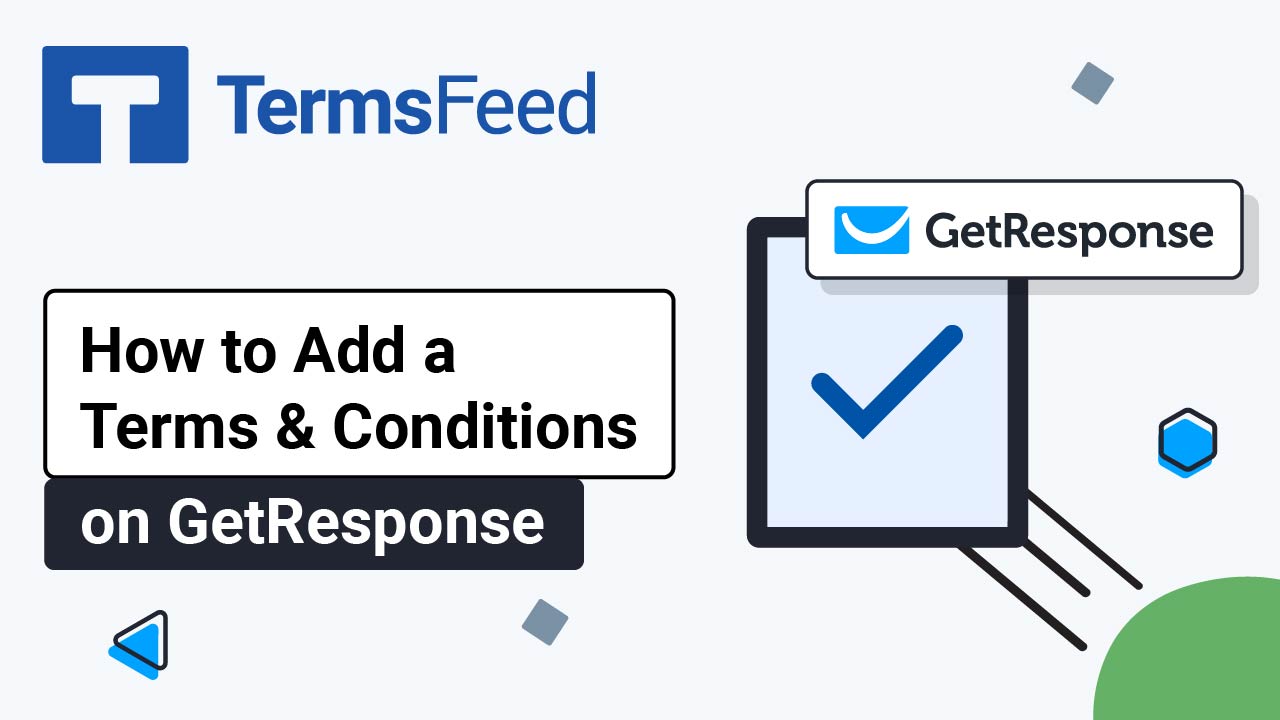
Source: www.termsfeed.com
Common Challenges and Solutions
While adding video in GetResponse is relatively straightforward, you may encounter some common challenges. Here are a few issues and how to overcome them:
Video Not Playing
If your video isn't playing in your email or landing page, check the following:
- Video Format: Ensure that your video is in a compatible format. MP4 is widely accepted.
- Internet Connection: Sometimes, slow internet can prevent videos from loading properly.
- Preview Mode: Remember that videos may not play in preview mode. Test by sending a live email or publishing the landing page.
Low Engagement
If your video isn't getting the engagement you expected, consider these tips:
- Compelling Thumbnails: Use eye-catching thumbnails to attract viewers.
- Clear Call-to-Action: Include a strong call-to-action at the end of your video to guide viewers on what to do next.
- Optimize Length: Keep your videos concise. Research shows that videos under two minutes perform best.
Embedding Issues
If you're having trouble embedding a video, double-check the embed code for errors and ensure that the privacy settings on the video platform allow for embedding.
Frequently Asked Questions
How do I upload a video to GetResponse?
To upload a video, log into your GetResponse account, create or edit an email or landing page, drag the video element into your layout, and upload your video file.
Can I use YouTube videos in my GetResponse campaigns?
Yes! You can embed YouTube videos by copying the video URL and pasting it into the video element in your email or landing page.
What video formats are supported by GetResponse?
GetResponse supports MP4 format for uploaded videos. For embedded videos, ensure that the hosting platform supports embedding.
Is there a limit to the size of the video I can upload?
Yes, there may be size limitations depending on your GetResponse plan. Check the specific limits in your account settings.
How can I track the performance of my videos?
You can track video performance through GetResponse analytics, which provides insights into engagement rates, click-through rates, and more.
Conclusion
Adding video in GetResponse is a powerful way to enhance your marketing strategy. By following the steps outlined in this guide, you can create engaging emails, landing pages, and webinars that captivate your audience. Remember to focus on quality content, optimize your videos for engagement, and always test your campaigns before going live.
Now that you have the tools and knowledge to add video to your GetResponse projects, I encourage you to take action! Start experimenting with video today and watch your engagement and conversion rates soar. If you have any questions or want to share your experiences, feel free to leave a comment below.
Watch This Video on getresponse how to add video