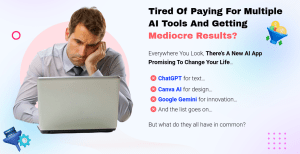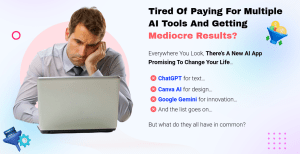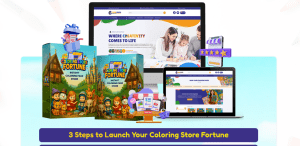As a digital marketing consultant with over a decade of experience helping small businesses grow online, I’ve seen firsthand how powerful it can be to link platforms like Facebook Lead Ads, GetResponse, and Gmail.
When connected properly, these tools can create an unstoppable lead generation and follow-up system—one that turns casual clicks into loyal customers. Whether you run a small e-commerce shop, local bakery, coaching business, or startup, this guide will show you step-by-step how to build a simple, smart marketing engine that saves time and boosts results.
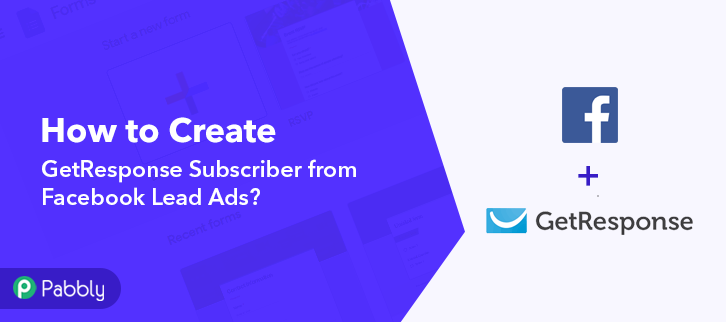
Why Should You Connect Facebook Lead Ads to GetResponse and Gmail?
Before we jump into the how, let me tell you why this combo is worth your attention.
1. Instant Lead Capture
Facebook Lead Ads make it easy to collect contact info—like names, emails, or phone numbers—right inside the Facebook app. No need to send users to a landing page.
But here’s the thing: if you don’t follow up fast, those leads go cold. That’s where GetResponse and Gmail come in.
2. Automated Email Follow-Up
With GetResponse, you can send personalized welcome emails, product offers, or onboarding sequences right after someone submits a Facebook Lead Form. Automation ensures no lead is forgotten.
3. Human Touch with Gmail
Adding Gmail lets you take things a step further. Want to send a direct thank-you note from your actual email address? Or notify your team the moment a new lead comes in? Gmail can handle that part with a more personal tone.
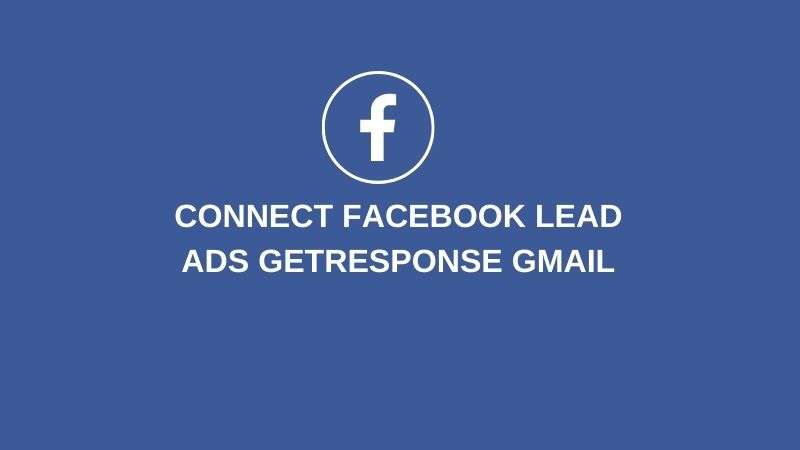
What You’ll Learn in This Guide
By the end of this article, you’ll know exactly how to:
- Connect Facebook Lead Ads to GetResponse using integration tools (like Zapier or native APIs).
- Automatically add new leads to your GetResponse email list.
- Trigger follow-up emails using GetResponse automations.
- Send Gmail notifications or personal replies when leads are captured.
- Avoid common pitfalls and make sure your setup runs smoothly.
I’ll also share real examples from my clients, and explain what worked (and what didn’t), so you can skip the guesswork.
The Power of Combining These 3 Platforms
Let me paint a picture for you.
One of my clients, a fitness coach, used to manually export leads from Facebook once a week and then upload them to her email list. By the time her welcome email reached the new leads, most of them had already lost interest.
Once we connected Facebook Lead Ads directly to GetResponse, her leads started getting a welcome email within 60 seconds. We added Gmail notifications so her assistant could follow up personally. Her booking rate? It tripled in just one month.
If you’ve ever wondered why your Facebook ads aren’t turning into sales, the problem might not be the ad—it could be the delay in your response.
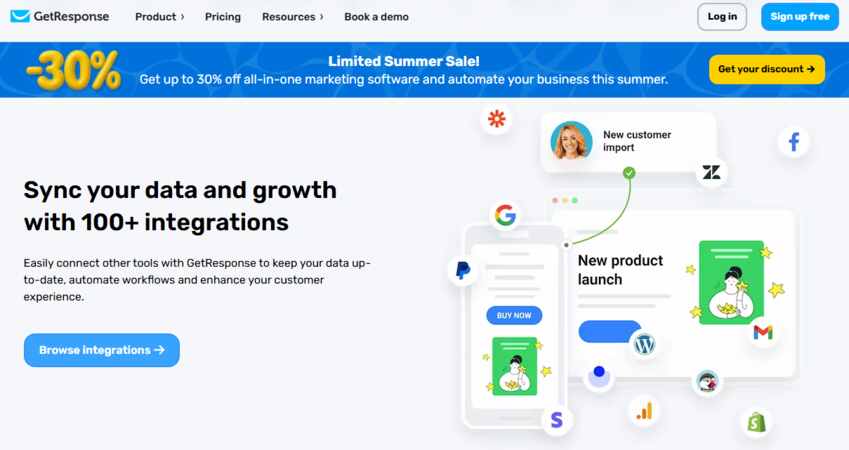
Let’s Talk Tools: What You’ll Need
Here’s what you need to get started:
1. A Facebook Business Account
You’ll need access to Facebook Business Manager and have Lead Ads set up with a Facebook Page and form.
2. A GetResponse Account
If you don’t have one yet, sign up for a free trial. Make sure you have at least one email list created.
3. A Gmail Account
This can be your business Gmail or G Suite account. We’ll use this for personalized replies or team notifications.
4. Integration Tool (Recommended: Zapier)
While Facebook and GetResponse do have some native integrations, Zapier makes it easier to create a seamless workflow. You could also use alternatives like Make (formerly Integromat), Pabbly Connect, or SyncSpider.
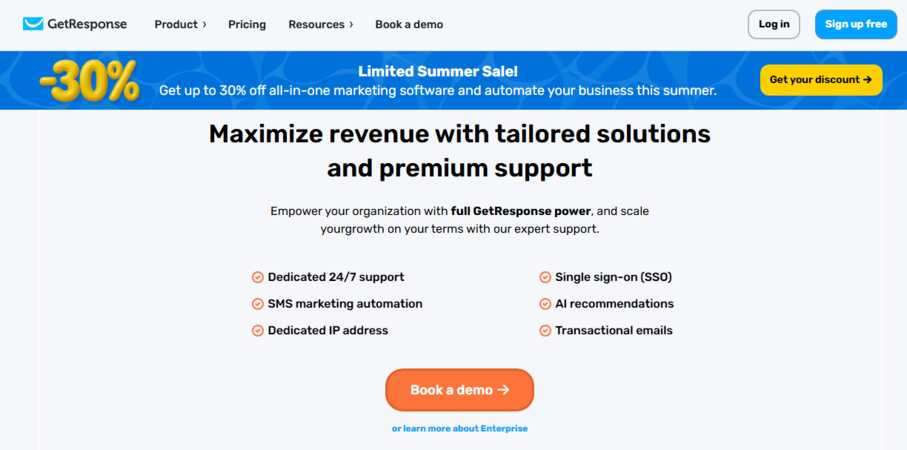
Step 1: Create Your Facebook Lead Ad Form
Let’s break this down step-by-step.
- Go to your Facebook Page → Publishing Tools → Forms Library.
- Click Create Form → Choose “More Volume” (recommended for faster leads).
- Add your questions: name, email, phone—whatever you need.
- Add a privacy policy link and thank-you screen.
- Save and publish.
💡 Pro Tip: Keep the form short. The fewer fields, the higher the completion rate. Stick to 2-3 fields max unless you really need more.
Step 2: Set Up Your GetResponse List and Welcome Email
Head over to your GetResponse dashboard.
- Create a new email list (example: “FB_Leads_May2025”).
- Go to Email Marketing → Create Newsletter or Automation.
- Set up a welcome email that thanks the lead and introduces your service or offer.
- You can also create an automation workflow that waits a day and sends a follow-up with a discount or free resource.
Step 3: Connect Facebook Lead Ads to GetResponse via Zapier
Now the magic begins.
- Log in to Zapier.com.
- Click Create Zap.
- Choose Facebook Lead Ads as the Trigger App.
- Choose “New Lead” as the Trigger Event.
- Connect your Facebook account and select your page and lead form.
- Now choose GetResponse as the Action App.
- Choose “Add Contact to List” as the Action Event.
- Map the email, name, and phone fields from Facebook into the corresponding fields in GetResponse.
- Test your Zap and turn it on.
💡 Pro Tip: Name your Zap something memorable like “FB Leads → GetResponse Welcome Flow” so you can find it later easily.
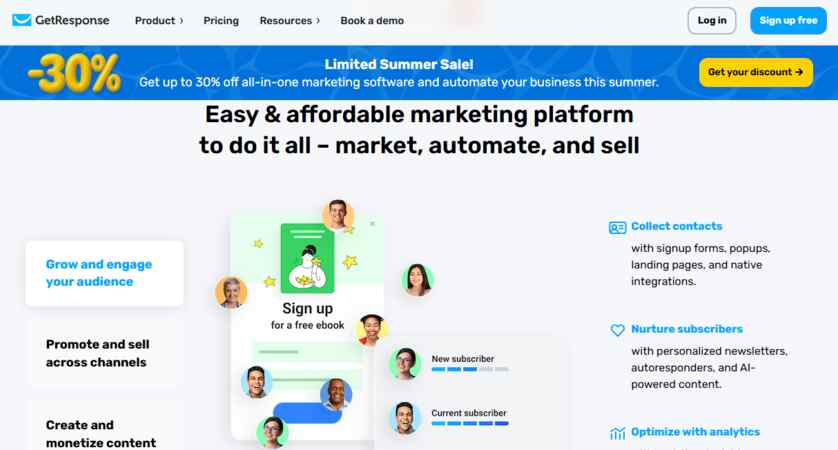
Step 4: Add Gmail to the Mix for Notifications or Personal Replies
Now that your Facebook leads are flowing into GetResponse and receiving welcome emails automatically, let’s add Gmail to your workflow.
This is helpful if:
- You want to get instant email notifications whenever a new lead signs up.
- You want to personally follow up with new leads using a customized email from your Gmail account.
- You want your team to get alerts to take manual action.
How to Set Up Gmail Notifications in Zapier
Let’s keep building on your Zap.
- Add another Action Step in your existing Zap (click the little “+” below your GetResponse step).
- Choose Gmail as the Action App.
- Select “Send Email” as the Action Event.
- Connect your Gmail account.
- Customize the email:
- To: Your email address or your team’s email.
- Subject: “New Facebook Lead: {{Name}}”
- Body: Include details like name, email, phone number, and even the source campaign.
- Test the step and enable it.
Now you’ll get an email every time a lead signs up, and you can reply personally if needed.
What Are Facebook Lead Ads?
Facebook Lead Ads are a form of advertisement that allows businesses to collect information from potential customers directly within the Facebook platform. Unlike traditional ads that redirect users to an external site, Lead Ads keep users on Facebook, providing a seamless experience. This format is particularly effective for mobile users, as it minimizes the steps required to submit their information.
Key Features of Facebook Lead Ads
- Pre-filled Forms: Facebook automatically fills in user information, such as name and email, making it easier for users to submit their details.
- Customizable Questions: You can tailor the questions to gather specific information that suits your business needs.
- Call-to-Action Buttons: Encourage users to take action with compelling CTAs like “Sign Up” or “Get Offer.”
Benefits of Using Facebook Lead Ads
- Higher Conversion Rates: The streamlined process leads to lower drop-off rates.
- Targeted Audience: Utilize Facebook’s robust targeting options to reach your ideal customers.
- Cost-Effective: Lead Ads often have a lower cost per lead compared to other ad formats.
Why Use GetResponse for Your Leads?
GetResponse is an all-in-one marketing platform that offers email marketing, landing page creation, and marketing automation. By integrating Facebook Lead Ads with GetResponse, you can manage your leads more effectively and nurture them through your sales funnel.
Key Features of GetResponse
- Email Marketing: Create and send professional emails to your leads.
- Automation: Set up automated workflows to follow up with leads based on their actions.
- Landing Pages: Design high-converting landing pages to capture more leads.
Benefits of Using GetResponse
- User-Friendly Interface: Easy to navigate, even for beginners.
- Advanced Analytics: Track the performance of your campaigns and make data-driven decisions.
- Segmentation: Organize your leads into segments for personalized communication.
Real-World Use Case: How This Helped a Local Florist
Let me tell you about Mia, a florist I worked with last spring.
She was running a Facebook campaign to promote wedding packages. Leads were filling out her form, but she wasn’t getting back to them quickly. By the time she replied, they had already contacted three other florists.
We connected her Facebook Lead Ads to GetResponse to send an automatic welcome email with a wedding package brochure. Then we added a Gmail step to notify Mia’s sales assistant, who could follow up within minutes.
The result? Her lead-to-booking rate jumped from 18% to 46%. The best part? She didn’t spend a dollar more on ads—she just responded faster and more personally.
Advanced Tips to Supercharge Your Workflow
If you’re feeling confident, here are a few extra ideas to boost your lead follow-up process.
1. Tag Leads by Source or Campaign
Inside Zapier, you can set custom fields or tags in GetResponse based on the ad campaign or product the lead came from. This helps you segment them later.
Example: If you’re promoting two different products, use tags like ProductA or ProductB so each lead enters the right email sequence.
2. Delay or Schedule Gmail Emails
Don’t want your Gmail notifications or replies to go out instantly?
You can use Zapier’s Delay by Zapier step to wait a few hours or schedule emails during business hours. This adds a human touch and avoids weekend emails going unnoticed.
3. Use Gmail Filters for Lead Categories
If you’re using Gmail heavily, you can automatically filter leads into folders using labels like “High-Value Leads,” “Wedding Inquiries,” or “Consultation Requests.” This helps your sales team prioritize better.
Common Problems and Misconceptions
When connecting Facebook Lead Ads with GetResponse and Gmail, you may encounter some challenges. Here are a few common issues and how to solve them:
Problem 1: Low Conversion Rates
- Solution: Reevaluate your ad copy and visuals. Ensure they are appealing and relevant to your target audience. A/B test different versions of your ad to see what resonates best.
Problem 2: Leads Not Receiving Emails
- Solution: Check your spam folder and ensure your emails are not being marked as spam. Use verified domains for sending emails to improve deliverability.
Problem 3: Integration Issues
- Solution: Ensure that your Facebook and GetResponse accounts are properly linked. Double-check the field mappings to ensure data is being transferred correctly.
Security and Compliance Tips
When working with customer data, don’t forget to stay compliant.
✅ Use Double Opt-In (Optional)
While Facebook Lead Ads are already considered opt-in, you may want to confirm the user’s intent with a double opt-in email from GetResponse, especially in regions with strict privacy laws.
✅ Add Privacy Links in Your Lead Form
Facebook requires a link to your Privacy Policy in the form setup. Make sure yours is easy to understand and up-to-date.
✅ Don’t Store Sensitive Info in Gmail
Avoid collecting or storing credit card numbers, social security numbers, or other sensitive data through Gmail notifications. It’s not encrypted for that kind of use.
Tools Comparison Table
Here’s a quick snapshot comparing tools you can use to connect Facebook Leads, GetResponse, and Gmail.
| Feature | Zapier | Make (Integromat) | Pabbly Connect | Native Integrations |
|---|---|---|---|---|
| Ease of Use | ⭐⭐⭐⭐☆ | ⭐⭐⭐☆ | ⭐⭐⭐☆ | ⭐⭐☆ |
| Integration Speed | Fast | Moderate | Moderate | Limited |
| Free Tier Available | Yes | Yes | Yes | Depends |
| GetResponse Support | ✅ | ✅ | ✅ | ❌ (mostly manual) |
| Gmail Integration | ✅ | ✅ | ✅ | ❌ |
| Facebook Lead Ads Integration | ✅ | ✅ | ✅ | ❌ |
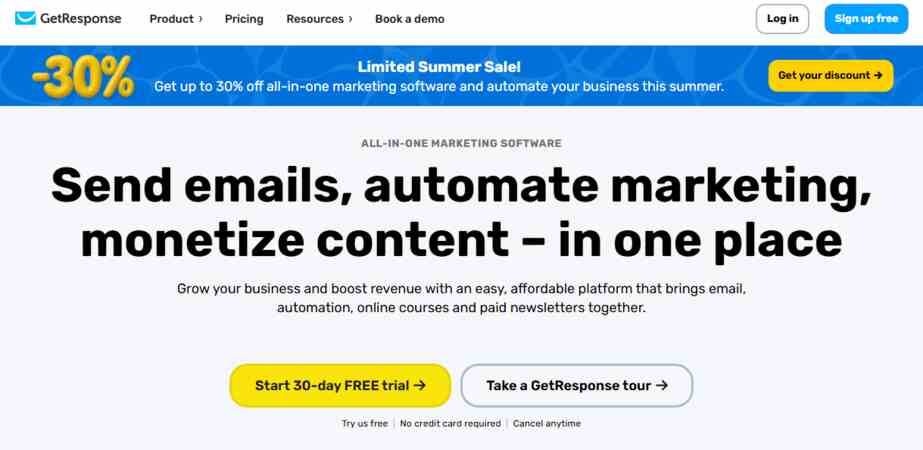
Frequently Asked Questions about Connecting Facebook Lead Ads, GetRespons, and Gmail
What are the benefits of using Facebook Lead Ads?
Facebook Lead Ads provide a streamlined way to collect user information, leading to higher conversion rates and a more targeted audience.
How does GetResponse help in managing leads?
GetResponse offers tools for email marketing, automation, and analytics, allowing you to effectively manage and nurture your leads.
Can I connect multiple accounts to GetResponse?
Yes, you can connect multiple Facebook accounts and manage them within your GetResponse dashboard.
What kind of follow-up emails should I send to my leads?
Send a welcome email that introduces your brand, provides value, and encourages further engagement. You can also send educational content or promotional offers.
How can I track the success of my campaigns?
Use the analytics tools provided by GetResponse to track open rates, click-through rates, and conversions. Adjust your strategy based on the data collected.
Conclusion
Connecting Facebook Lead Ads with GetResponse and Gmail can significantly enhance your lead generation and follow-up strategies. By following the steps outlined in this article, you can create a seamless integration that not only captures leads but also nurtures them effectively. Remember to monitor your campaigns, adjust your strategies based on performance data, and always strive for improvement.
I encourage you to implement these strategies and watch your conversion rates soar. If you have any questions or need further assistance, feel free to explore additional resources, subscribe to my updates, or leave a comment below!