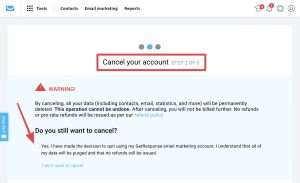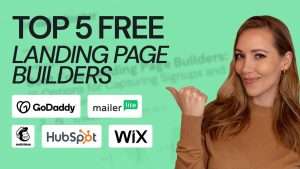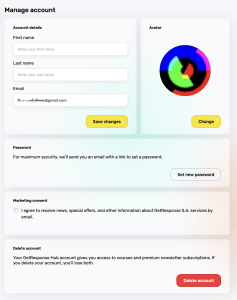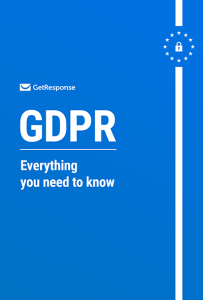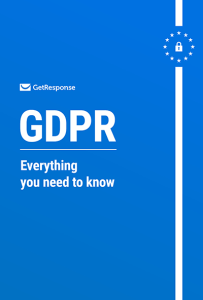Setting up a broadcast in GetResponse can seem daunting, especially if you're new to email marketing. However, understanding how to effectively use GetResponse to set up a broadcast in 2025 can transform your communication strategy, engage your audience, and drive conversions. In this guide, I’ll walk you through the entire process, providing insights, tips, and best practices to help you make the most out of your email marketing efforts.

Source: www.getresponse.com
What is a Broadcast in GetResponse?
Before we jump into the setup process, let’s clarify what a broadcast is. A broadcast is a one-time email sent to a specific list of subscribers. Unlike automated emails, which are triggered by specific actions taken by subscribers, broadcasts are typically used for announcements, promotions, or updates.
In 2025, the importance of broadcasts remains high as businesses leverage them to connect with their audience in real-time. Whether you're announcing a new product, sharing valuable content, or inviting subscribers to an event, knowing how to set up a broadcast effectively can enhance your marketing strategy.
Why Use GetResponse for Broadcasting?
GetResponse is one of the leading email marketing platforms, offering a user-friendly interface and powerful features that streamline the broadcasting process. Here are a few reasons why I recommend GetResponse:
-
Ease of Use: The platform is designed for users of all skill levels, making it easy to create and send broadcasts without technical expertise.
-
Customization: GetResponse allows you to personalize your emails, ensuring they resonate with your audience.
-
Analytics: You can track the performance of your broadcasts, enabling you to refine your strategy over time.
-
Integration: GetResponse integrates seamlessly with other tools, enhancing your overall marketing efforts.
Now that we understand the significance of a broadcast and why GetResponse is a great choice, let’s delve into how to set one up.
Step-by-Step Guide to Setting Up a Broadcast in GetResponse
Step 1: Log In to Your GetResponse Account
To begin, navigate to the GetResponse website and log in to your account. If you don’t have an account yet, you can easily sign up for a free trial to get started.

Source: www.getresponse.com
Step 2: Navigate to the Email Section
Once you’re logged in, locate the “Email” tab on the top menu. Click on it to access the email marketing features.
Step 3: Create a New Email
In the Email section, you will see an option to create a new email. Click on “Create Campaign” or “Create Email,” depending on the interface you see. This will take you to the email creation wizard.
Step 4: Choose the Type of Email
You will have several options for the type of email you want to send. For a broadcast, select the “Regular Email” option. This is the standard choice for one-time messages.
Step 5: Select Your Recipients
Here, you can choose the list of subscribers you want to send your broadcast to. You can select a specific list, segment your audience, or even create a new list if needed. Make sure to target the right audience for your message.
Step 6: Craft Your Message
Now comes the fun part—writing your email! You’ll be taken to the email editor, where you can customize your message. Here are some tips for crafting an engaging broadcast:
-
Subject Line: Create a catchy subject line that grabs attention. Make it relevant to the content of your email.
-
Body Content: Use clear and concise language. Break up your text with headings, bullet points, and images to make it visually appealing.
-
Call to Action (CTA): Always include a clear CTA that tells your readers what you want them to do next, whether it’s visiting your website, signing up for an event, or making a purchase.
Step 7: Design Your Email
GetResponse provides a variety of templates to choose from. You can select a pre-designed template or start from scratch. Customize the design to align with your brand, using colors, fonts, and images that resonate with your audience.
Step 8: Preview and Test Your Email
Before sending your broadcast, it’s crucial to preview and test your email. Click on the “Preview” button to see how your email will look on different devices. I recommend sending a test email to yourself or a colleague to catch any errors or make any last-minute adjustments.
Step 9: Schedule or Send Your Broadcast
Once you’re satisfied with your email, you can either send it immediately or schedule it for a later time. Scheduling can be beneficial if you want to send your email at a time when your audience is most likely to engage with it.
Step 10: Analyze the Results
After your broadcast is sent, it’s time to analyze the results. GetResponse offers detailed analytics that show open rates, click-through rates, and more. Use this data to understand what worked and what didn’t, allowing you to refine your future broadcasts.
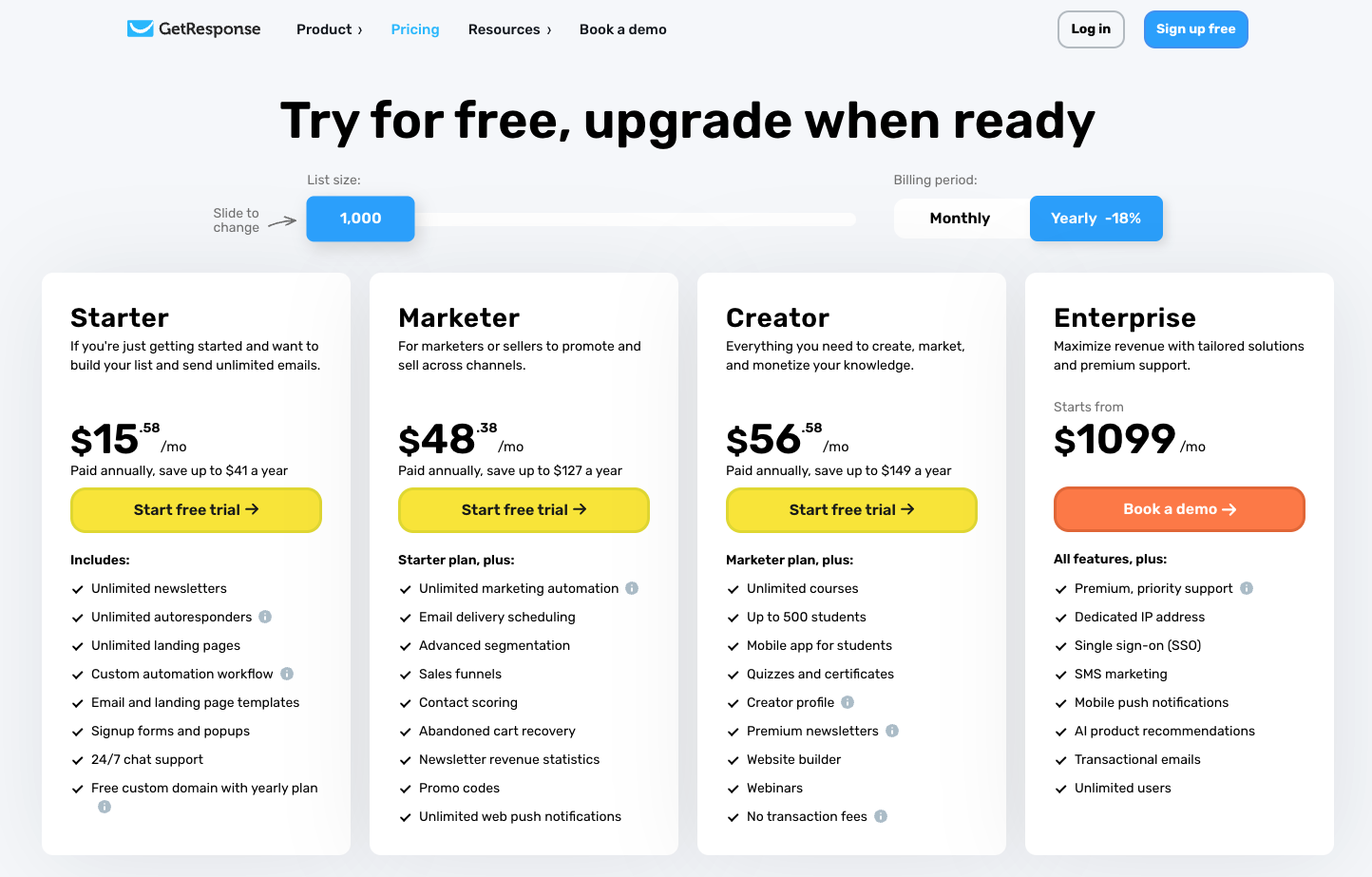
Source: www.getresponse.com
Best Practices for Effective Broadcasting
To maximize the impact of your broadcasts, consider the following best practices:
-
Segment Your Audience: Tailoring your message to specific segments of your audience can significantly improve engagement.
-
Personalize Your Emails: Use the recipient's name and other personalized elements to make your emails feel more relevant.
-
Optimize for Mobile: Ensure your emails are mobile-friendly, as a significant portion of users check their emails on their phones.
-
Test Different Elements: Experiment with different subject lines, CTAs, and designs to see what resonates best with your audience.
-
Monitor Engagement: Keep track of how your audience interacts with your emails and adjust your strategy accordingly.
Common Challenges and Solutions
While setting up a broadcast in GetResponse is straightforward, you may encounter some challenges. Here are a few common problems and how to overcome them:
Low Open Rates
Solution: Improve your subject lines. A/B test different subject lines to see which ones get the best response. Consider adding urgency or curiosity to your subject lines.
High Unsubscribe Rates
Solution: Ensure your content is valuable and relevant. If subscribers feel they are receiving too many emails or irrelevant content, they are more likely to unsubscribe.
Technical Issues
Solution: If you encounter technical difficulties, don’t hesitate to reach out to GetResponse’s customer support. They have a knowledgeable team ready to assist you.
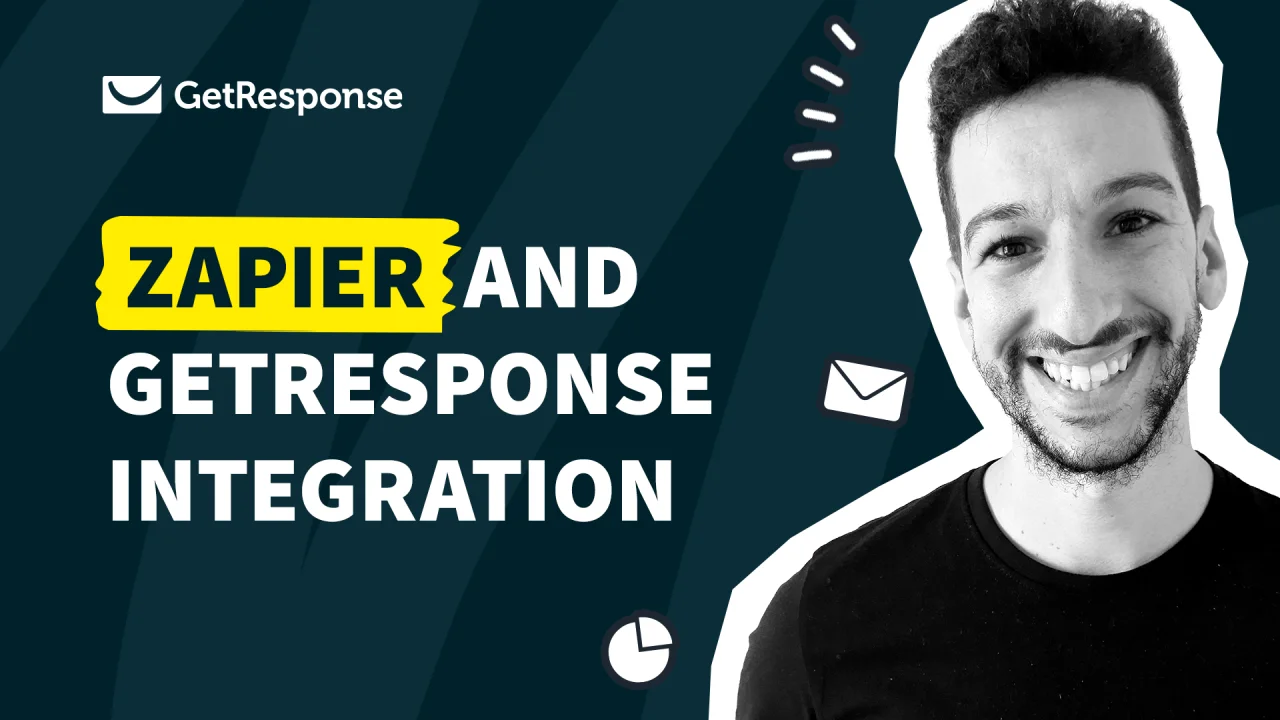
Source: www.getresponse.com
Frequently Asked Questions about GetResponse Broadcasts 2025
1. What is the difference between a broadcast and an autoresponder in GetResponse?
A broadcast is a one-time email sent to your subscribers, while an autoresponder is a series of automated emails sent based on specific triggers or timelines.
2. Can I schedule my broadcasts in advance?
Yes, GetResponse allows you to schedule your broadcasts for a later date and time, ensuring they reach your audience when they are most likely to engage.
3. How can I improve my email open rates?
Consider testing different subject lines, personalizing your emails, and segmenting your audience to ensure your messages are relevant to each group.
4. Is it possible to track the performance of my broadcasts?
Absolutely! GetResponse provides detailed analytics that shows open rates, click-through rates, and other important metrics to help you understand your email performance.
5. Can I use images and videos in my broadcasts?
Yes, GetResponse allows you to include images and videos in your emails, which can enhance engagement and make your content more visually appealing.
Conclusion
Setting up a broadcast in GetResponse for 2025 doesn’t have to be a complicated process. By following the steps outlined in this guide, you can create compelling broadcasts that resonate with your audience and drive engagement. Remember to analyze your results and continuously refine your approach based on what works best.
Now that you have the knowledge and tools at your disposal, it’s time to take action. Start crafting your next broadcast and watch as your email marketing efforts flourish. If you found this guide helpful, feel free to explore additional resources or leave a comment below.
Watch This Video on getresponse how to set up a broadcast 2025