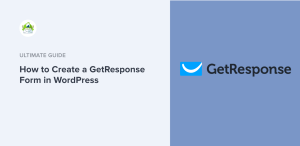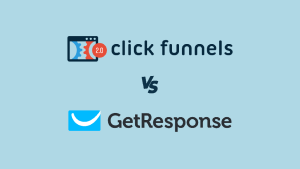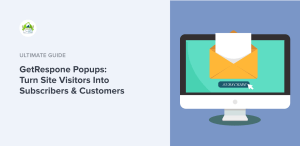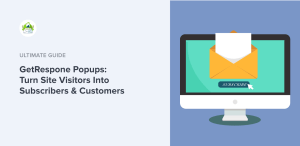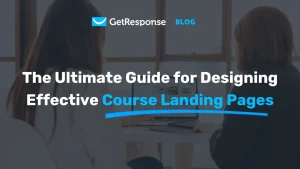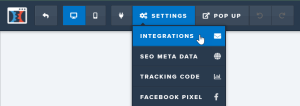Integrating GetResponse with ClickFunnels can supercharge your online marketing efforts, making it easier to manage leads and automate your email marketing campaigns. If you’re wondering how to integrate GetResponse with ClickFunnels effectively, you’re in the right place. This guide will walk you through the integration process step-by-step, providing insights and tips to ensure you get the most out of both platforms. By the end of this article, you’ll have a clear understanding of how to seamlessly connect these two powerful tools to enhance your marketing strategy.

Source: www.youtube.com
When I first started using GetResponse and ClickFunnels, I was amazed at how much potential these platforms had for boosting my online business. However, the integration process seemed a bit daunting at first. After several attempts and some trial and error, I finally cracked the code to streamline my workflows and maximize my email marketing efforts. In this article, I’ll share my experiences and insights to help you integrate GetResponse with ClickFunnels smoothly.
Why Integrate GetResponse with ClickFunnels?
Integrating GetResponse with ClickFunnels brings several advantages to your online marketing strategy. Here are a few key reasons why you should consider this integration:
-
Automated Email Marketing: By connecting these two platforms, you can automate your email marketing campaigns based on user actions in ClickFunnels. This means you can send targeted emails to leads who have interacted with your funnels.
-
Improved Lead Management: GetResponse allows you to manage your leads more effectively. When you integrate it with ClickFunnels, you can capture leads directly from your funnels and organize them into specific lists for better targeting.
-
Enhanced Customer Engagement: With automated follow-up emails, you can engage your customers consistently. This helps in building relationships and increasing the chances of conversion.
-
Detailed Analytics: Both platforms offer robust analytics tools. By integrating them, you can track your marketing efforts more effectively, allowing you to make data-driven decisions.
-
Streamlined Workflows: Integration reduces the need for manual data entry, saving you time and minimizing errors in your marketing campaigns.
Now that we’ve established the benefits, let’s dive into how to integrate GetResponse with ClickFunnels.
Step-by-Step Guide to Integrate GetResponse with ClickFunnels
Step 1: Create Your GetResponse Account
If you haven’t already, the first step is to create an account on GetResponse. Here’s how:
- Go to the GetResponse website.
- Click on “Sign Up” and fill in your details.
- Choose a pricing plan that suits your needs. GetResponse offers a free trial, which is a great way to start.
Once your account is set up, you can start creating your email lists and campaigns.
Step 2: Set Up Your ClickFunnels Account
If you’re new to ClickFunnels, you’ll need to sign up for an account:
- Visit the ClickFunnels website.
- Click on “Start Free Trial” and fill in the required information.
- Choose a plan that works for you.
After your account is active, you can begin building your sales funnels.
Step 3: Create a New Funnel in ClickFunnels
Before you can integrate GetResponse, you need to create a funnel in ClickFunnels:
- Log in to your ClickFunnels account.
- Click on “Build Funnel.”
- Choose a funnel type that fits your business goals (e.g., lead generation, sales, etc.).
- Follow the prompts to customize your funnel’s pages.

Source: www.theceo.in
Step 4: Access the Integrations Page in ClickFunnels
Once your funnel is set up, you need to access the integrations:
- While in your ClickFunnels dashboard, navigate to the funnel you just created.
- Click on “Settings” at the top right of the funnel dashboard.
- Scroll down to the “Integrations” section.
Step 5: Add GetResponse as an Integration
To connect GetResponse to ClickFunnels, follow these steps:
- In the “Integrations” section, click on “Add New Integration.”
- Select “GetResponse” from the dropdown menu.
- You’ll be prompted to enter your GetResponse API key.
Step 6: Retrieve Your GetResponse API Key
To find your GetResponse API key:
- Log in to your GetResponse account.
- Click on your profile icon in the top right corner and select “Integrations & API.”
- Under the “API” tab, you’ll find your API key. Copy this key.
Step 7: Paste the API Key in ClickFunnels
Return to ClickFunnels and paste the API key you copied from GetResponse:
- In the integration setup, paste the API key into the designated field.
- Click “Add Integration” to save your settings.
Step 8: Set Up Your Email Lists in GetResponse
Before you can send emails, you need to create lists in GetResponse:
- In your GetResponse account, go to the “Lists” section.
- Click on “Create List” and name your list appropriately (e.g., “ClickFunnels Leads”).
- Customize your list settings as needed.
Step 9: Connect Your Funnel to GetResponse
Now that both accounts are integrated, you can connect your funnel to your GetResponse list:
- Go back to your ClickFunnels funnel.
- Click on the page where you want to capture leads (usually the opt-in page).
- Click on the form element and open the settings.
- Under “Actions,” select “Add to GetResponse” and choose the list you created earlier.

Source: www.youtube.com
Step 10: Test Your Integration
Before launching your funnel, it’s crucial to test the integration:
- Go through the funnel as if you were a customer.
- Fill in the form and submit it.
- Check your GetResponse account to ensure that the lead has been added to the correct list.
Step 11: Automate Your Email Campaigns
Now that your integration is complete, you can set up automated email campaigns in GetResponse:
- Go to the “Automation” section in GetResponse.
- Create a new automation workflow based on the triggers you want (e.g., when someone subscribes to your list).
- Customize your emails, set delays, and add conditions as needed.
Step 12: Monitor and Optimize
Once your funnel is live, monitor its performance. Use the analytics tools in both ClickFunnels and GetResponse to track engagement and conversion rates. Optimize your funnels and emails based on the data you collect to improve your results continually.
Common Challenges and Solutions
While integrating GetResponse with ClickFunnels is a straightforward process, you may encounter some common challenges. Here are a few issues and their solutions:
Problem: API Key Issues
If you receive an error when entering your API key, double-check that you copied it correctly from GetResponse. Ensure there are no extra spaces or characters.
Problem: Leads Not Appearing in GetResponse
If leads are not showing up in your GetResponse list, verify that you have selected the correct list in ClickFunnels. Also, check the form settings to ensure the integration is properly set up.
Problem: Email Deliverability Issues
Sometimes, emails sent from GetResponse may land in the spam folder. To improve deliverability, ensure you have verified your domain in GetResponse and follow best practices for email marketing.
Frequently Asked Questions about How to Integrate GetResponse with ClickFunnels
What is GetResponse?
GetResponse is an email marketing platform that allows you to create and manage email campaigns, landing pages, and automation workflows.
What is ClickFunnels?
ClickFunnels is a sales funnel builder that helps you create landing pages and sales funnels to convert visitors into leads and customers.
How do I know if my integration is successful?
You can test the integration by submitting a form on your ClickFunnels page and checking if the lead appears in your GetResponse list.
Can I use GetResponse with other funnel builders?
Yes, GetResponse can be integrated with various funnel builders and platforms, not just ClickFunnels.
What should I do if I encounter technical issues?
If you face any technical issues, both ClickFunnels and GetResponse have support teams and extensive documentation to assist you.
Conclusion
Integrating GetResponse with ClickFunnels is a powerful way to enhance your marketing efforts. By following the steps outlined in this guide, you can automate your email marketing, manage leads effectively, and ultimately drive more conversions. Remember to monitor your campaigns and optimize them based on performance data to achieve the best results.
I encourage you to take action today and implement this integration. The sooner you start, the sooner you’ll see the benefits in your marketing strategy. For more resources and tips, feel free to explore additional articles or leave a comment below with your thoughts!
Watch This Video on how to integrate getresponse with clickfunnels