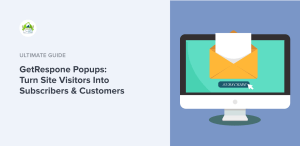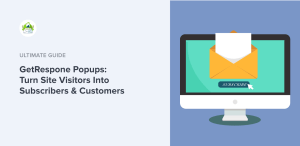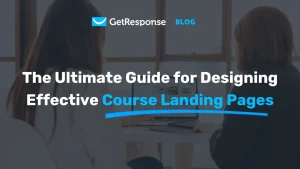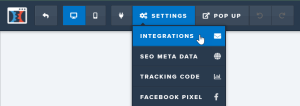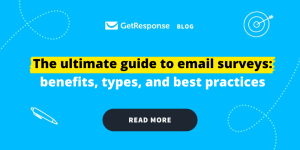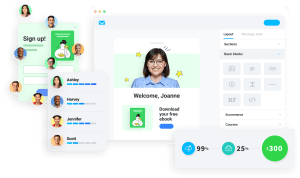Creating a list in GetResponse is a crucial step for anyone looking to enhance their email marketing strategy. Whether you're a seasoned marketer or a beginner, having a well-organized list allows you to effectively reach your audience, engage them with targeted content, and ultimately drive conversions. In this article, I will guide you through the process of how to create a list in GetResponse, ensuring that you have all the information you need to set up your email campaigns successfully.
While the concept of list creation may seem straightforward, there are nuances that can make a significant difference in your marketing efforts. I’ll share my personal insights, practical advice, and expert knowledge to help you navigate this process with ease. So, let's get started!
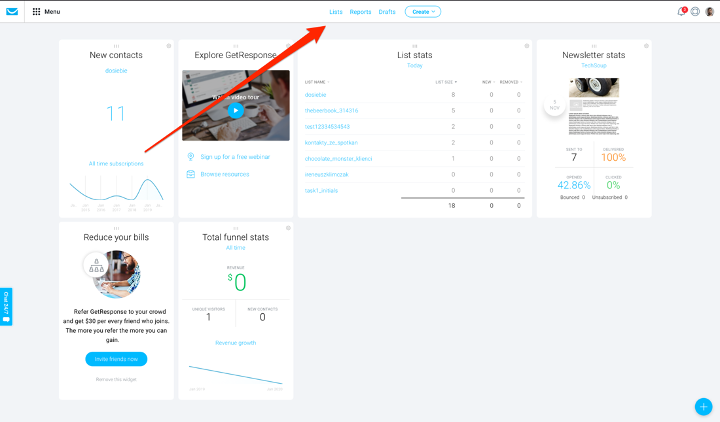
Source: www.getresponse.com
Why Creating a List Matters
Before we delve into the step-by-step process of how to create a list in GetResponse, it's essential to understand why this is a vital aspect of your marketing strategy. A well-maintained email list is your direct line to your audience. Unlike social media platforms, where algorithms can limit your reach, email marketing allows you to communicate directly with your subscribers.
Key Benefits of Email Lists:
- Direct Communication: You own your email list, which means you can reach your audience without relying on third-party platforms.
- Targeted Marketing: Segmenting your lists allows for personalized communication, leading to higher engagement rates.
- Cost-Effective: Email marketing is one of the most cost-effective marketing strategies, yielding a high return on investment (ROI).
- Measurable Results: Track open rates, click-through rates, and conversions to assess the effectiveness of your campaigns.
Understanding these benefits can help you appreciate the importance of creating a list in GetResponse.
Step-by-Step Guide to Creating a List in GetResponse
Now that you understand the importance of an email list, let's dive into how to create a list in GetResponse. Follow these steps to set up your list effectively:
Step 1: Sign In to Your GetResponse Account
To get started, you'll first need to log in to your GetResponse account. If you don’t have an account yet, you can easily create one by visiting the GetResponse website and signing up for their services.
Step 2: Navigate to the Lists Section
Once you are logged in, look for the "Lists" option in the main dashboard. This is where you will manage all your email lists.
Step 3: Create a New List
- Click on the “Create List” button.
- You will be prompted to enter a name for your new list. Choose a name that clearly represents the type of subscribers you will be adding to this list. For example, if you're targeting newsletter subscribers, you might name it “Newsletter Subscribers.”
Step 4: Configure List Settings
After naming your list, you'll need to configure some settings:
- Default From Name: This is the name that will appear in the “From” field when you send emails. Choose a name that represents your brand.
- Default From Email: Enter the email address that will be used to send emails. Make sure it’s a professional address that your subscribers will recognize.
- Confirmation Message: If you’re using double opt-in (recommended for better quality lists), you can customize the confirmation email that subscribers will receive.
Step 5: Save Your List
After configuring your settings, click the “Save” button. Your list is now created and ready for subscribers!

Source: www.youtube.com
Best Practices for Managing Your List
Creating a list is just the beginning. To maximize its effectiveness, consider these best practices:
1. Segment Your Lists
Segmentation allows you to divide your list into smaller groups based on specific criteria, such as interests, demographics, or past purchase behavior. This targeted approach increases engagement rates and improves your overall campaign performance.
2. Regularly Clean Your List
Over time, your email list may accumulate inactive subscribers. Regularly cleaning your list by removing unengaged users can improve your open rates and reduce your bounce rates.
3. Use Opt-In Forms
Integrate opt-in forms on your website or landing pages to encourage visitors to subscribe to your list. Make sure these forms are easy to find and fill out.
4. Monitor Engagement
Keep an eye on your email metrics, such as open rates and click-through rates. This data will help you understand how your audience engages with your content and allow you to adjust your strategy accordingly.
Common Challenges and How to Overcome Them
When creating a list in GetResponse, you may encounter some common challenges. Here are a few issues and solutions:
Challenge 1: Low Sign-Up Rates
Solution: Improve your opt-in forms by offering incentives, such as discounts or exclusive content, to encourage visitors to subscribe.
Challenge 2: High Unsubscribe Rates
Solution: Regularly assess your email content and frequency. Ensure that you provide valuable content that meets your subscribers' expectations.
Challenge 3: Deliverability Issues
Solution: Keep your list clean and ensure you’re following best practices for email marketing, such as using a verified sender address and avoiding spammy language.
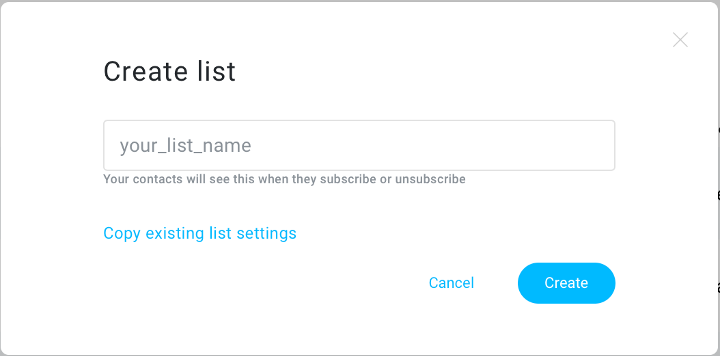
Source: www.getresponse.com
Frequently Asked Questions
1. How do I import contacts into my list in GetResponse?
You can import contacts by navigating to the “Contacts” section, selecting “Import Contacts,” and following the prompts to upload a CSV file or copy-paste your contacts.
2. Can I create multiple lists in GetResponse?
Yes, you can create multiple lists to segment your audience based on various criteria. This helps in targeted marketing.
3. What is the difference between single opt-in and double opt-in?
Single opt-in means subscribers are added to your list immediately after signing up, while double opt-in requires them to confirm their subscription via a confirmation email.
4. How can I segment my list in GetResponse?
You can segment your list by creating segments based on specific criteria, such as user behavior, demographics, or engagement levels.
5. Is there a limit to how many contacts I can have on my list?
The limit on the number of contacts you can have depends on the pricing plan you choose with GetResponse. Higher-tier plans typically allow for more contacts.
Conclusion
Creating a list in GetResponse is a vital step in building a successful email marketing strategy. By following the steps outlined in this guide, you can effectively set up your list, manage it efficiently, and engage your audience with targeted content. Remember to regularly clean your list, segment your audience, and monitor engagement to maximize your results.
I encourage you to take action now—log into your GetResponse account and start creating your list today! If you found this guide helpful, feel free to explore additional resources, subscribe for more insights, or leave a comment below with your thoughts or questions.
Watch This Video on how to create a list in getresponse